How to Remove a Virus from Your PC Manually (2025 Step-by-Step Guide)

🧠 Introduction
Table of Contents
ToggleComputer viruses can sneak into your system without warning—slowing down performance, stealing data, or even locking you out. While antivirus software is often the first line of defense, sometimes you need to know how to remove virus from PC manually, especially when software fails or can’t detect a threat.
Computer viruses are becoming increasingly sophisticated in 2025, and even with advanced antivirus programs, some malicious threats still manage to sneak past security systems. These digital intruders can slow down your system, corrupt or delete essential files, compromise your personal data, and sometimes even render your PC completely unusable. While most people rely on antivirus software for protection and cleanup, there are situations where your antivirus might not detect or fully eliminate the threat.
This is where knowing how to remove virus from PC manually becomes essential.
Whether you’re dealing with a persistent malware infection, a hidden trojan, or a suspicious process that your antivirus keeps ignoring, being able to take control and clean your computer yourself can make all the difference. Manual virus removal allows you to dig deeper into your system, identify unusual behavior, and take targeted action to get rid of malicious files without depending solely on automated tools.
In this complete 2025 step-by-step guide, we’ll teach you how to remove virus from PC manually, using proven techniques that security experts and advanced users rely on. You don’t need to be a tech genius to follow along—just a little patience, a careful eye, and the willingness to follow detailed instructions.
By the end of this guide, you’ll be able to:
Identify signs that your PC may be infected
Locate and stop suspicious processes
Remove malicious startup entries
Delete hidden malware files
Restore system settings affected by viruses
Prevent future infections through smart habits
This manual removal guide is perfect for users who want to take control of their computer’s security, understand how viruses operate, and develop confidence in dealing with malware infections without waiting for a third-party solution.
Let’s dive in and learn how to remove virus from PC manually—step by step.
Ling with spyware, ransomware, or annoying pop-ups, this guide has you covered.
🚨 Warning Signs Your PC Might Be Infected
Before jumping into the detailed process of how to remove virus from PC manually, it’s important to recognize the red flags that may indicate your system is infected. Many viruses are designed to operate in the background, silently collecting data or corrupting your system without immediately showing obvious signs. However, most malware eventually causes performance issues or strange behavior that can’t be ignored.
Here are some of the most common warning signs that your PC may be compromised by a virus or malware:
1. 🔻 Sudden and Unexplained System Slowdowns
If your computer has recently become sluggish—taking longer than usual to boot up, launch programs, or open files—it could be due to a malicious process running in the background. Viruses often consume CPU and RAM resources, leading to decreased performance.
2. 💥 Frequent Freezing or Crashing
Are programs randomly crashing or your system freezing without warning? While this could be due to hardware or software conflicts, it’s also a major sign of malware activity. Some viruses intentionally destabilize your PC to damage files or make it harder for you to use tools that could remove them.
3. 🪟 Endless Pop-up Ads and Browser Redirects
If your browser is suddenly bombarded with pop-ups, fake warnings, or you’re being redirected to strange websites, you’re likely dealing with adware or a browser hijacker. These types of malware generate revenue for attackers through fraudulent ad clicks—and can lead to more dangerous infections.
4. 💽 Unusual Hard Drive Activity
Is your hard drive light constantly blinking—even when you’re not doing anything? Viruses and spyware often run silently, scanning your system or transferring data in the background. Unusual disk activity is a major red flag you shouldn’t ignore.
5. 🛑 Disabled Antivirus or Firewall Protection
Some advanced malware programs can disable your antivirus software or block you from accessing security websites. If you find your antivirus turning off unexpectedly, or Windows Security says your firewall is off when you never disabled it, it’s a sign you’re dealing with a serious infection.
6. 📂 Unknown Programs Launching on Startup
Have you noticed strange programs launching every time you boot your PC—especially ones you don’t recognize or remember installing? Malware often adds itself to your startup list so it can run every time your system starts, ensuring it stays active.
7. 📧 Strange Emails or Messages Sent From Your Account
If your contacts are receiving suspicious messages or spam from your email or social media accounts, malware might have gained access to your credentials. This behavior is often seen with keyloggers or Trojan horse viruses that capture keystrokes and login details.
8. 🔐 Locked Files or Ransom Demands
If you’re suddenly unable to open certain files and see strange extensions or ransom messages demanding payment to unlock them, your system may be infected with ransomware—one of the most dangerous forms of malware.
Recognizing these symptoms early can make a huge difference in protecting your files and recovering your system. If you’re experiencing one or more of the above warning signs, it’s time to take action—and fast. While antivirus tools are helpful, they’re not always reliable when dealing with new, complex, or hidden threats.
That’s why this guide will show you how to remove virus from PC manually, giving you full control over the cleanup process and helping you eliminate malware that your antivirus might miss.
Let’s move on to the step-by-step manual removal process.
🔧 Step-by-Step: How to Remove Virus from PC Manually
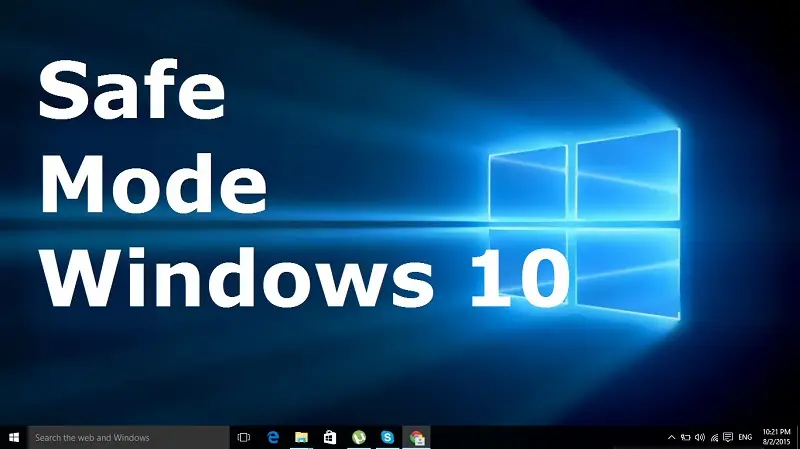
Now that you’ve identified potential signs of a malware infection, it’s time to take back control of your system. Below is a step-by-step manual virus removal guide to help you clean your PC without relying solely on antivirus software. Whether your system is behaving strangely or you’ve detected a specific threat, follow these steps carefully.
✅ Step 1: Boot into Safe Mode
Safe Mode loads Windows with only the most essential drivers and processes, making it easier to isolate and remove malware without interference. Many viruses are designed to launch automatically at startup, so entering Safe Mode prevents them from doing so.
For Legacy Systems (Windows 7 or older):
Restart your PC.
Immediately start pressing F8 or Shift + F8 repeatedly before Windows begins to load.
On the Advanced Boot Options screen, select Safe Mode or Safe Mode with Networking using the arrow keys.
For Windows 10/11:
Click on Start > Settings > Update & Security > Recovery.
Under Advanced Startup, click Restart Now.
Choose Troubleshoot > Advanced Options > Startup Settings > Restart.
Once your PC restarts, press 4 (or F4) to start in Safe Mode or 5 (F5) for Safe Mode with Networking.
✅ Now that you’re in Safe Mode, malware processes are less likely to run—giving you a safer environment to work in.
🛑 Step 2: End Suspicious Processes via Task Manager
Now let’s hunt for malicious processes that might still be running.
Press Ctrl + Shift + Esc to open Task Manager.
Click on the Processes tab and look for:
Unfamiliar names
High CPU or memory usage
Misspelled versions of legit processes (e.g.,
explorrer.exe)
Right-click on a suspicious process and choose Open File Location.
Legitimate Windows processes are usually located in
C:\Windows\System32.
If the file is located elsewhere or looks shady, right-click the process and select End Task.
Then manually delete the file from its location.
⚠️ Don’t delete system files unless you’re sure—they could crash your system.
🧹 Step 3: Uninstall Unknown or Malicious Programs
Malware often disguises itself as legitimate-looking software or installs silently without your knowledge.
Go to Control Panel > Programs > Programs and Features.
Sort the list by Installation Date.
Look for programs you don’t recognize, especially those installed recently.
Watch out for names like “System Optimizer,” “Driver Helper,” or random gibberish.
Right-click the suspicious program and choose Uninstall.
🧠 If you’re unsure about a program, do a quick search to check if it’s malware or legitimate.
🗑️ Step 4: Delete Temporary Files
Temporary folders are a common hiding spot for malware scripts and installation files.
Press Win + R, type
%temp%, and hit Enter.Press Ctrl + A to select everything and then Delete.
Also, visit
C:\Windows\Tempand delete all contents there.Finally, empty the Recycle Bin to completely remove the deleted files.
💡 Clearing temp files not only removes malicious scripts but also improves system performance.
🚫 Step 5: Disable Suspicious Startup Programs
Many viruses are designed to auto-run every time you boot up your PC. Disabling them at startup breaks their persistence.
Open Task Manager (Ctrl + Shift + Esc) and go to the Startup tab.
Disable any suspicious or unknown entries.
Check the publisher column—if it’s blank or unfamiliar, it’s worth investigating.
For older Windows systems:
Press Win + R, type
msconfig, and press Enter.Go to the Startup tab and disable unwanted programs.
🧠 If you’re unsure whether a startup item is harmful, search its name online before disabling.
⚙️ Step 6: Use Command Prompt to Track and Remove Malware
For more advanced users, Command Prompt offers powerful tools to dig deeper.
Press Win + R, type
cmd, and press Enter to open Command Prompt.Type the following command:
nginxnetstat -anobThis displays all active connections along with the executables responsible.
Look for any:
Unknown remote IP addresses (especially from suspicious countries)
Processes tied to unexpected or hidden applications
If you identify a suspicious process, trace its file path and manually delete the
.exeor.dllfile from your system.
⚠️ Be cautious when deleting files in system directories—always double-check legitimacy first.
🌐 Step 7: Reset Your Browser to Remove Hijackers
Browser hijackers can redirect your searches, bombard you with ads, or collect your data.
🔹 Google Chrome:
Go to Settings > Reset and clean up > Restore settings to their original defaults
Confirm and reset
🔹 Mozilla Firefox:
Click the menu (☰) > Help > More Troubleshooting Information
Click Refresh Firefox
🔹 Microsoft Edge:
Go to Settings > Reset Settings > Restore settings to their default values
✅ This removes extensions, search engine changes, and malicious startup URLs injected by malware.
🧪 Manual vs. Automatic Virus Removal

When your computer is infected, you’re faced with two main options: either remove the virus manually or use antivirus software to automatically clean your system. Each approach has strengths and weaknesses depending on your technical skill level, the type of virus, and how quickly you need a solution.
Below is a comprehensive comparison between manual and automatic virus removal methods:
📊 Comparison Table: Manual vs. Automatic Virus Removal
| Feature | Manual Removal | Automatic (Antivirus Software) |
|---|---|---|
| Accuracy | Depends on the user’s technical knowledge. One wrong step can miss the virus or damage the system. | High. Uses known virus signatures and behavior-based detection to identify threats with precision. |
| Time Required | High. Manual removal can be time-consuming and may involve multiple steps and research. | Low. Scanning and cleaning typically take just a few minutes with minimal user involvement. |
| Ability to Remove Deep Threats | Limited. Rootkits, ransomware, or polymorphic malware are hard to detect and eliminate manually. | Strong. Advanced antivirus tools can remove even deeply embedded threats from system files and registries. |
| Learning Curve | Steep. Requires understanding of Windows processes, startup entries, and command-line tools. | Easy. Designed for non-technical users, with intuitive interfaces and one-click scanning/removal. |
| Cost | Free—if you know what you’re doing. However, mistakes can be costly in terms of time or data loss. | May require a paid subscription for full protection. Some offer free versions with limited features. |
🧠 When to Choose Manual Removal
Manual removal is ideal if:
You’re tech-savvy and comfortable with Windows system tools
Antivirus software is blocked or disabled by the virus
You’ve identified a specific file or process that needs removal
You’re interested in learning how malware hides and functions
Learning how to remove virus from PC manually empowers you to take full control of your system and understand the inner workings of your computer. It’s a valuable skill—especially when dealing with infections that antivirus programs might miss or fail to quarantine.
🔐 When to Use Antivirus Software
Automatic removal is best when:
You want a fast, reliable cleanup process
You’re not confident using manual system tools
You’re dealing with dangerous threats like ransomware or keyloggers
You want ongoing, real-time protection against future threats
Antivirus software like Norton, Bitdefender, and Malwarebytes provide layered protection, including real-time scanning, behavior detection, and automatic updates—features that manual removal simply can’t match.
✅ Final Thoughts
Both methods serve a purpose. Manual virus removal is effective when antivirus tools fail, but it comes with risk and requires a solid understanding of system internals. Automatic antivirus removal is the safer and more convenient choice for most users and offers better protection against modern, evolving threats.
🔧 The best practice? Start with manual removal to clean obvious threats and regain control—then run a full antivirus scan to eliminate hidden or leftover malware.
🔒 Knowing how to remove virus from PC manually is just one part of digital safety. For complete protection, make sure you install a trusted antivirus solution and keep it updated.
🧼 Tools You Can Use to Support Manual Removal
1. Process Explorer (by Microsoft Sysinternals)
Purpose: Advanced Task Manager for monitoring and investigating system processes.
Description:
Process Explorer is a powerful and advanced system utility developed by Microsoft as part of its Sysinternals Suite. It acts like a supercharged version of Windows Task Manager, allowing you to see detailed information about every process running on your computer. This includes the parent-child relationship between processes, CPU usage, memory consumption, loaded DLLs, and more. It’s especially helpful in identifying rogue or suspicious programs that may be masquerading as legitimate Windows processes. You can right-click on any process to search it online or to kill it if it’s untrusted.Why it’s useful:
Process Explorer is particularly helpful for advanced users and IT professionals who want to manually investigate potential malware by examining what’s running in the background, what resources are being used, and whether the behavior of certain processes is unusual.2. Autoruns (by Microsoft Sysinternals)
Purpose: Identify and manage startup programs and auto-loading services.
Description:
Autoruns provides a deep dive into everything that automatically starts with Windows. It not only lists items from the standard startup folder but also shows browser helper objects, services, drivers, scheduled tasks, and more—anything that has been configured to start automatically when your system boots. What sets Autoruns apart is its comprehensive visibility into every autostart location in the operating system.Why it’s useful:
Malware and unwanted programs often hide in startup entries to ensure they run every time you start your PC. With Autoruns, you can easily disable or delete suspicious entries and gain full control over what loads at startup. It’s an excellent tool for tracking down stubborn malware that reinstalls itself after every reboot.3. RKill (by BleepingComputer)
Purpose: Temporarily kills malicious processes so antivirus tools can run properly.
Description:
RKill is a lightweight yet powerful utility created by BleepingComputer.com. Its primary job is to scan your computer for known malicious processes and terminate them. It doesn’t remove the malware itself but instead prepares the system for deeper cleaning by temporarily halting rogue processes that could interfere with antivirus scans or installations.Why it’s useful:
Some malware programs are designed to block security tools or re-launch themselves if you try to kill them manually. RKill circumvents this by forcefully terminating those threats and ensuring your system is ready for a full scan and cleanup using other antivirus software.4. Malwarebytes AdwCleaner
Purpose: Detect and remove adware, PUPs (Potentially Unwanted Programs), and browser hijackers.
Description:
AdwCleaner is a specialized free tool developed by Malwarebytes specifically to detect and remove adware, toolbars, browser hijackers, and other unwanted software that traditional antivirus solutions often overlook. It’s portable (no installation needed) and extremely fast, offering a one-click scan and removal process.Why it’s useful:
Adware and browser hijackers are among the most common threats encountered by regular users. These nuisances can redirect your searches, change your homepage, flood you with pop-ups, and slow down your browser. AdwCleaner is an excellent tool for quickly cleaning out these threats and restoring your browser and system to a healthy state.🧰 Manual Malware Removal Tools – Comparison Table
Tool Purpose Features Best For Developer Process Explorer Investigate and kill suspicious processes – Shows parent-child process tree
– Detailed CPU & memory usage
– DLL & handle viewingAdvanced users diagnosing unknown programs Microsoft Sysinternals Autoruns Manage startup entries – Deep startup location visibility
– Disable/remove auto-start entries
– Color-coded categoriesStopping malware from restarting after boot Microsoft Sysinternals RKill Terminate active malware processes – Kills known malware processes
– Prepares system for scanning
– Lightweight & portableBefore running antivirus or cleanup tools BleepingComputer.com Malwarebytes AdwCleaner Remove adware, PUPs & browser hijackers – Detects adware/toolbars
– Restores browser settings
– One-click scan & cleanCleaning annoying pop-ups & redirect issues Malwarebytes 📊 Infographic Layout Suggestion
You can design the infographic with four sections or cards, each dedicated to one tool. Here’s a layout suggestion:
🖥️ Process Explorer
🔧 Advanced Task Manager
Kill rogue processes
View detailed system behavior
Great for tech-savvy users
🚀 Autoruns
🔄 Startup Control Master
Disable hidden startup programs
Prevent malware persistence
Ideal for deep system audits
🛑 RKill
🔨 Malware Stopper
Stops malware in real-time
Doesn’t delete — prepares for cleanup
Best used before scanning
🧹 AdwCleaner
🧼 Adware & PUP Remover
Clears toolbars & pop-ups
Resets browser settings
Quick and beginner-friendly
💡 Prevent Future Infections

🛡️ Top Virus Prevention Tips for Windows Users
Even though you now know how to remove a virus manually, prevention is always better than cure.
✅ 1. Keep Windows and Software Updated
💡 Why it matters: Outdated systems are vulnerable to exploits.
🔄 Enable automatic updates for Windows and regularly update your software to close security loopholes.🌐 2. Download Only from Trusted Sources
💡 Why it matters: Malware is often bundled with pirated or free software.
✔️ Use official websites or reputable platforms like Microsoft Store, Adobe, or Steam.
❌ Avoid torrents, cracks, and random “free download” buttons.📧 3. Be Careful with Email Attachments & Links
💡 Why it matters: Phishing emails trick you into installing malware.
🔍 Don’t open files or links unless you’re sure of the sender.
🚫 Ignore urgent, suspicious, or poorly worded messages.🔐 4. Use Strong & Unique Passwords
💡 Why it matters: Weak passwords make it easy for hackers to gain access.
🔑 Combine uppercase, lowercase, numbers, and symbols.
📲 Use a password manager like Bitwarden or LastPass to create and store secure logins.💾 5. Backup Your Files Regularly
💡 Why it matters: Ransomware and viruses can wipe or lock your data.
☁️ Use cloud services like Google Drive or OneDrive.
💽 Keep an external offline backup in case of emergencies.🧠 Final Thought:
Knowing how to manually remove malware is useful, but the best protection is staying ahead of infections. Stay alert, think before you click, and keep your digital life safe.
🛠️ Advanced Tips for Power Users
🧠 Advanced Manual Virus Removal Tips (For Tech-Savvy Users)
Use PowerShell to monitor suspicious scripts and commands.
Check the Hosts File (
C:\Windows\System32\drivers\etc\hosts) for strange redirects.Disable Services via
msconfigto isolate non-Microsoft background tasks.Boot from a Linux USB to access your Windows drive and delete malware safely.
🧩 Real Case Study: Manual Removal in Action
💻 Real-Life Example: How Ayesha Removed a Virus Manually
Meet Ayesha, a college student in California who started noticing her laptop behaving strangely. It had become unusually slow, her fan ran constantly, and her web browser kept redirecting her Google searches to unfamiliar websites. Thinking it was a virus, she ran a full system scan using her antivirus software—but it came back clean.
Still convinced something was wrong, Ayesha decided to take matters into her own hands. Being a bit tech-savvy, she started her manual investigation.
🛠️ What She Did:
Booted into Safe Mode
She restarted her PC in Safe Mode to prevent most malware from running during startup.Opened Task Manager
She carefully reviewed the list of running processes and noticed one that looked suspicious:winloginproxy.exe—a name that mimicked the legitimatewinlogon.exe.Traced the File Location
Right-clicking the process, she opened the file location and found it stored in an unusual folder. She ended the task, deleted the file, and emptied her Recycle Bin.Cleared Temporary Files
Using Disk Cleanup and manual browsing, she wiped all temporary files where malware could be hiding.Reset Browser Settings
Ayesha reset her default browser to remove any hijacked extensions, pop-ups, and unwanted homepages.Checked the Hosts File
She navigated toC:\Windows\System32\drivers\etc\hostsand made sure there were no strange redirect entries pointing to malicious IPs.
✅ The Result: Virus Gone—No Reinstall Needed
After these steps, her laptop’s performance returned to normal. Browsing was smooth again, there were no more redirects, and she didn’t have to reinstall Windows or rely on paid software.
Ayesha’s story is proof that with a bit of patience and technical know-how, it is possible to manually remove a virus from your PC. It’s not always easy, but it’s absolutely doable if you follow the right steps.
🧠 Bonus Tip: Use VirusTotal to Analyze Files
Visit VirusTotal and upload any suspicious files you find during manual inspection. It scans your file using dozens of antivirus engines to tell if it’s malicious. It’s completely free and incredibly useful.
📝 Printable Checklist: Manual Virus Removal
🛠️ Manual Virus Removal Checklist (Step-by-Step Guide)
Use this when dealing with a stubborn or stealthy virus that your antivirus may have missed.
✅ 1. Boot into Safe Mode
Restart your PC and enter Safe Mode with Networking. This starts Windows with minimal drivers and only essential processes, preventing most malware from launching.
🧩 Why? It gives you a cleaner environment to detect and remove threats that hide during normal startup.✅ 2. Open Task Manager and End Suspicious Processes
Press
Ctrl + Shift + Escto open Task Manager. Look for unusual processes—especially those with random names or high resource usage.
📌 Tip: Right-click on any process and select “Open File Location” to investigate its origin.✅ 3. Uninstall Unknown or Recently Installed Programs
Go to Control Panel > Programs > Uninstall a program and carefully review the list. Remove any software you don’t recognize or remember installing.
🧨 Clue: Malware often comes disguised as fake system tools, free video downloaders, or performance boosters.✅ 4. Clear Temporary Files
Use Disk Cleanup or delete files manually from:
C:\Users\<YourUsername>\AppData\Local\Tempand%temp%
🚮 Why? Temporary files are a common hiding spot for malware installers and scripts.✅ 5. Disable Shady Startup Programs
Use the Autoruns tool or
Task Manager > Startuptab to disable suspicious programs that launch at startup.
⚠️ Watch for: Entries without publisher names or with odd filenames in unfamiliar folders.✅ 6. Check the Hosts File and Background Services
Navigate to:
C:\Windows\System32\drivers\etc\hosts
Open the file with Notepad and look for suspicious redirects (e.g.,127.0.0.1 facebook.com).
Then, open msconfig or Services.msc to examine and disable non-essential, unfamiliar services.✅ 7. Reset All Web Browsers
Malware often targets your browsers to redirect searches or inject ads. Reset each browser to default settings:
Chrome:
Settings > Reset and clean upFirefox:
Help > Troubleshooting Information > Refresh FirefoxEdge:
Settings > Reset settings > Restore settings to default
🧹 This removes unwanted extensions, search engine hijacks, and toolbars.
✅ 8. Scan Suspicious Files with VirusTotal
If you’re unsure about a file, upload it to VirusTotal.com. It checks the file against 70+ antivirus engines to tell you if it’s malicious.
🔎 Why? It’s a quick, no-install tool for verifying unknown files without triggering them on your PC.🧠 Pro Tip:
Keep this checklist handy—bookmark it, print it, or save it—so you’re always ready the next time a virus sneaks past your defenses.
🧰 Using File Explorer for Deeper Inspection
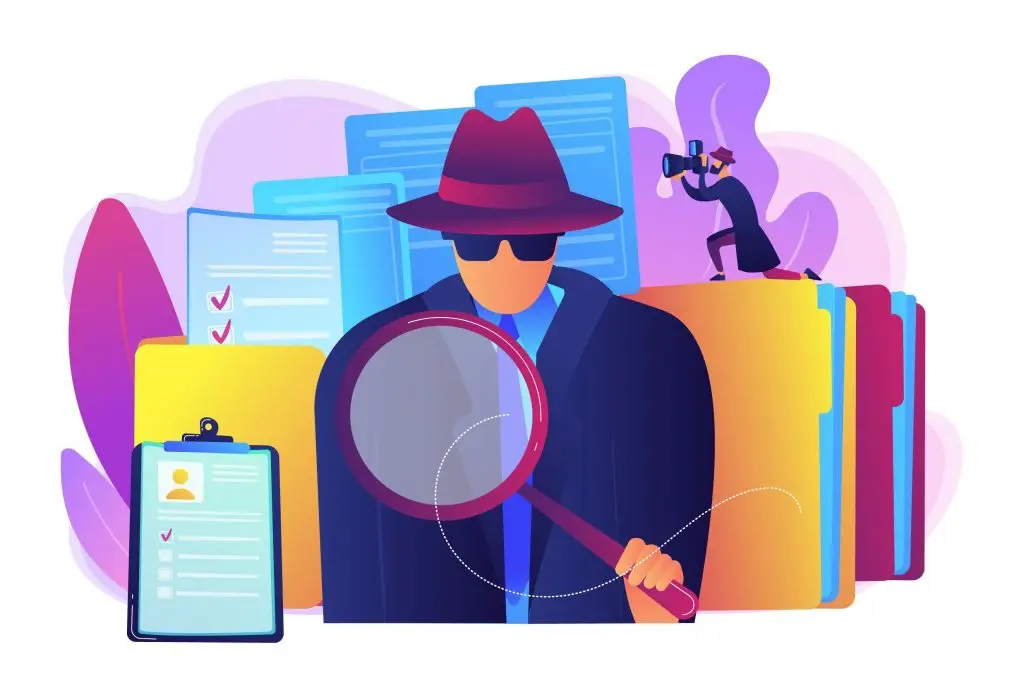
🔍 Dig Deeper: Manually Investigating Malware in Your File System
If you’re comfortable navigating your computer’s directories and inspecting file properties, there’s another layer of malware hiding in plain sight—your file system. Sometimes, viruses won’t show up in Task Manager or startup entries but still reside in hidden folders, running silently in the background.
This method gives you a chance to track down such files manually. It’s more advanced but incredibly effective if you know what to look for.
📂 Step-by-Step: Investigating Suspicious Files in Your System
📁 1. Open the Hidden Temp Folder
Navigate to the following path in File Explorer:
C:\Users\[YourUsername]\AppData\Local\Temp
If you don’t see the AppData folder, it’s because it’s hidden by default. Enable it by clicking View > Show > Hidden Items in File Explorer.
🧠 Why Temp?
This folder is a common dumping ground for malware payloads, hidden installers, scripts, and temporary executable files used during infection.
🗂️ 2. Sort Files by “Date Modified”
Once inside the Temp folder, sort the files by “Date Modified.” This brings the most recent activity to the top, helping you spot newly created or dropped files from suspicious activity.
Focus your attention on:
.exe(executable).dll(dynamic link library).bator.vbs(scripts)Randomly named folders that recently appeared
👀 Files that appeared around the same time your computer started acting strangely should be viewed with extra caution.
🧾 3. Inspect Each File’s Properties
Right-click any file that looks suspicious and select Properties, then go to the Details tab.
🔍 Red Flags to Look For:
Blank or missing file descriptions
No company name or publisher info
Misspelled names (e.g.,
Microsofft Corp.instead ofMicrosoft Corporation)Fake or generic icons
Creation dates that don’t match your system activity
📌 Legitimate system files almost always include proper metadata, company signatures, and consistent naming.
🌐 4. Scan Unknown Files with VirusTotal
Before you delete anything, it’s best to confirm your suspicion.
Upload the suspicious file
Let it scan using 70+ antivirus engines
🧠 If the file is flagged by multiple scanners, it’s highly likely to be malware.
Do not open or double-click suspicious files—only upload them directly from File Explorer.
🧹 5. Delete Confirmed Malware Files
Once you’ve confirmed a file is malicious (or highly suspicious), right-click and delete it.
Then empty your Recycle Bin to fully remove it from your system.
To be extra cautious, consider running Disk Cleanup or a third-party tool like CCleaner to clean remaining temp files and residual traces.
⚠️ Important Notes:
Never delete files unless you’re sure they are not critical system components. When in doubt, research the filename online or consult a technician.
Some malware may restore itself after deletion if there’s a startup entry or service still pointing to it. Make sure you’ve disabled those in earlier steps (Task Manager, Autoruns, msconfig).
Deleting malware doesn’t guarantee full system recovery—always scan your system afterward and reset passwords if you suspect a breach.
💡 Final Thought:
Digging into system folders manually isn’t for everyone, but if you’re tech-savvy and willing to look under the hood, it can be one of the most effective ways to find malware that’s hiding in plain sight. When paired with tools like VirusTotal and a sharp eye, it becomes a powerful part of your virus removal toolkit.
💬 Common Myths About Manual Virus Removal
Let’s clear up some confusion around how to remove virus from PC manually:
❌ “It’s only for hackers or experts.”
→ Nope! With step-by-step guidance, even average users can manually remove malware.❌ “Manual removal damages the system.”
→ Only if you delete essential files. Follow trusted instructions like those in this guide.❌ “If antivirus missed it, it must be safe.”
→ Some malware are specifically designed to bypass real-time protection.
Knowing these myths will give you more confidence and help avoid common pitfalls.
🧾 Quick Recap for Beginners

🧑💻 Beginner’s Quick Guide to Manual Virus Removal
Not a tech expert? Don’t worry — you can still fight back against most malware with just a few smart steps.
If you’re not comfortable diving into deep technical tools or analyzing system files, that’s totally okay. You don’t need to be a cybersecurity expert to clean your computer. In fact, following just a few core manual removal steps can help you neutralize most common threats without needing professional help.
Here’s a simple, step-by-step approach you can follow safely:
✅ 1. Boot Your PC in Safe Mode
Safe Mode starts your computer with only essential services and prevents most viruses from running.
How: Restart your PC and press Shift + Restart > Choose Troubleshoot > Advanced Options > Startup Settings > Safe Mode.
💡 This gives you a safe workspace to identify and remove infections.
✅ 2. Open Task Manager and End Unknown Processes
Press Ctrl + Shift + Esc to open Task Manager.
Scroll through the list of running apps and background processes. If you see a name you don’t recognize — especially ones using lots of CPU or memory — right-click and choose “End Task.”
🧠 You can right-click and choose “Open file location” to learn more about any suspicious program.
✅ 3. Delete Suspicious Files and Programs
Open File Explorer and go to:
C:\Users\YourName\AppData\Local\Temp
Delete everything in the Temp folder — this is where malware often hides.
Next, go to Control Panel > Programs > Uninstall a Program and remove any software you don’t remember installing or that looks unfamiliar.
🧼 This step alone can remove a surprising amount of junk or malware.
✅ 4. Reset Your Web Browsers
Viruses often hijack your browser settings, changing your homepage or injecting ads.
Reset your browser to default settings:
Chrome: Settings > Reset and Clean Up
Firefox: Help > Troubleshooting Information > Refresh
Edge: Settings > Reset Settings
🌐 This removes malicious extensions, unwanted toolbars, and resets your search engine.
✅ 5. Use VirusTotal to Check Suspicious Files
If you’re unsure whether a file is safe or not, go to VirusTotal.com, and upload the file.
This free online scanner checks the file against 70+ antivirus tools.
🔍 If multiple scanners mark it as malware, it’s a strong sign it needs to be removed.
✋ Even These Basic Steps Can Help
You don’t need to perform advanced system tweaks or dive into the registry to protect your computer. Just by following these core actions — Safe Mode, closing suspicious processes, deleting bad files, resetting browsers, and verifying files — you can:
Remove many types of adware, browser hijackers, and minor malware
Prevent further damage
Get your PC running normally again
🔐 Remember: Prevention Is Key
After manual cleanup, don’t forget to install a trusted antivirus tool, keep your system updated, and avoid clicking on unknown links or popups in the future.
🛡️ Even if you only know the basics — you now have the power to clean your own computer.
❓ FAQs
Q1: Is it safe to remove a virus manually? A: Yes, if done carefully using Safe Mode and trusted tools. Be cautious when deleting system files.
Q2: What if the virus keeps coming back? A: It may be regenerating from a hidden rootkit. Consider reinstalling Windows or using professional antivirus tools.
Q3: Can I use Windows Defender instead? A: Yes, Windows Defender is a reliable option, but sometimes manual removal becomes necessary when malware disables it.
Q4: How do I know which files are viruses? A: You can cross-reference unknown processes on websites like ProcessLibrary or VirusTotal.
Q5: Should I delete system32 if I think it’s infected? A: Absolutely not. Never delete the system32 folder—it’s critical to Windows.
Q6: Why would antivirus software miss a virus? A: Some malware use rootkits or polymorphic code that hide from traditional scanning engines. Manual methods can catch what antivirus tools overlook.
Q7: Is manual virus removal faster than antivirus scans? A: It depends. If you know where the infection is, manual removal can be faster. Otherwise, antivirus scans are more comprehensive.
🧠 Final Thoughts
If you’ve ever asked yourself, how to remove virus from PC manually, this guide walks you through it comprehensively. While antivirus software is still your best defense, knowing how to fight back on your own terms gives you control and confidence.
Stay alert, stay updated, and stay virus-free.
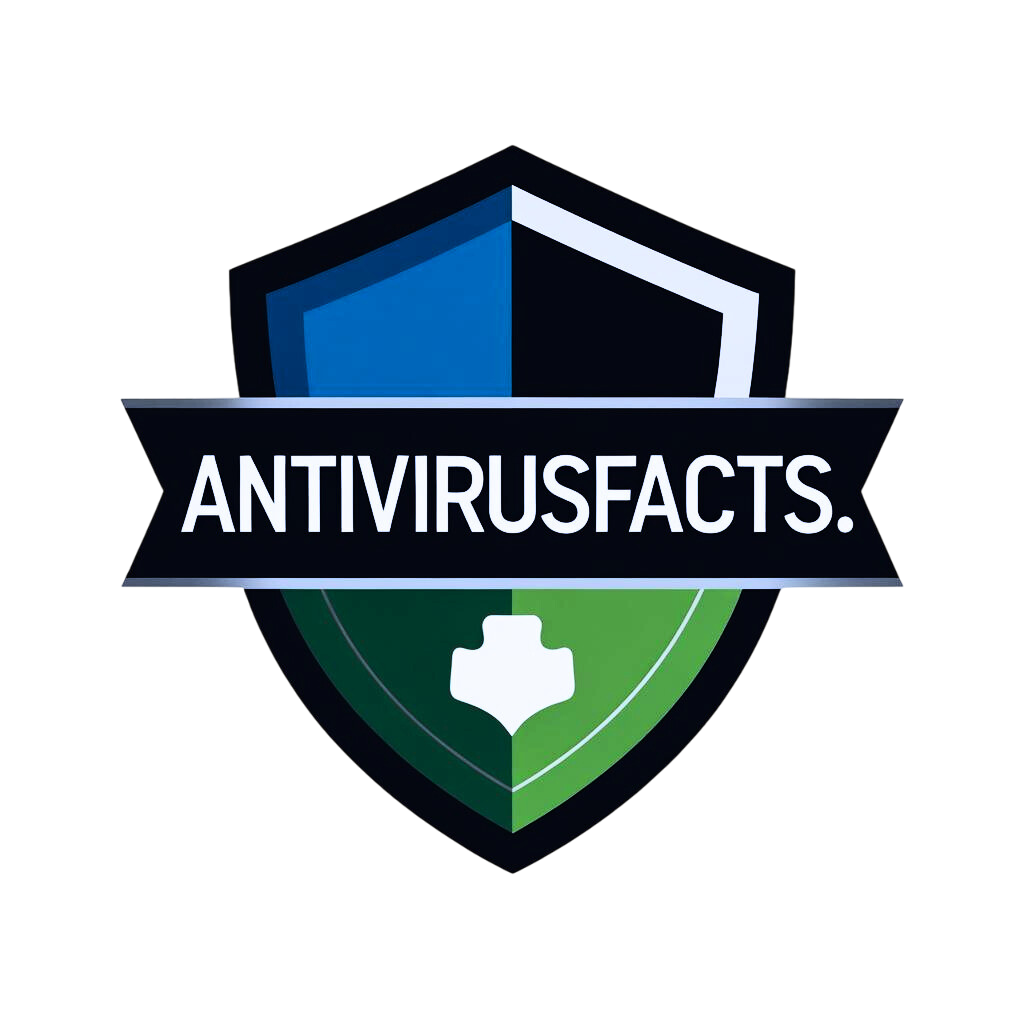



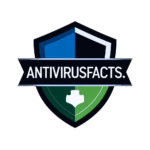
4 Responses