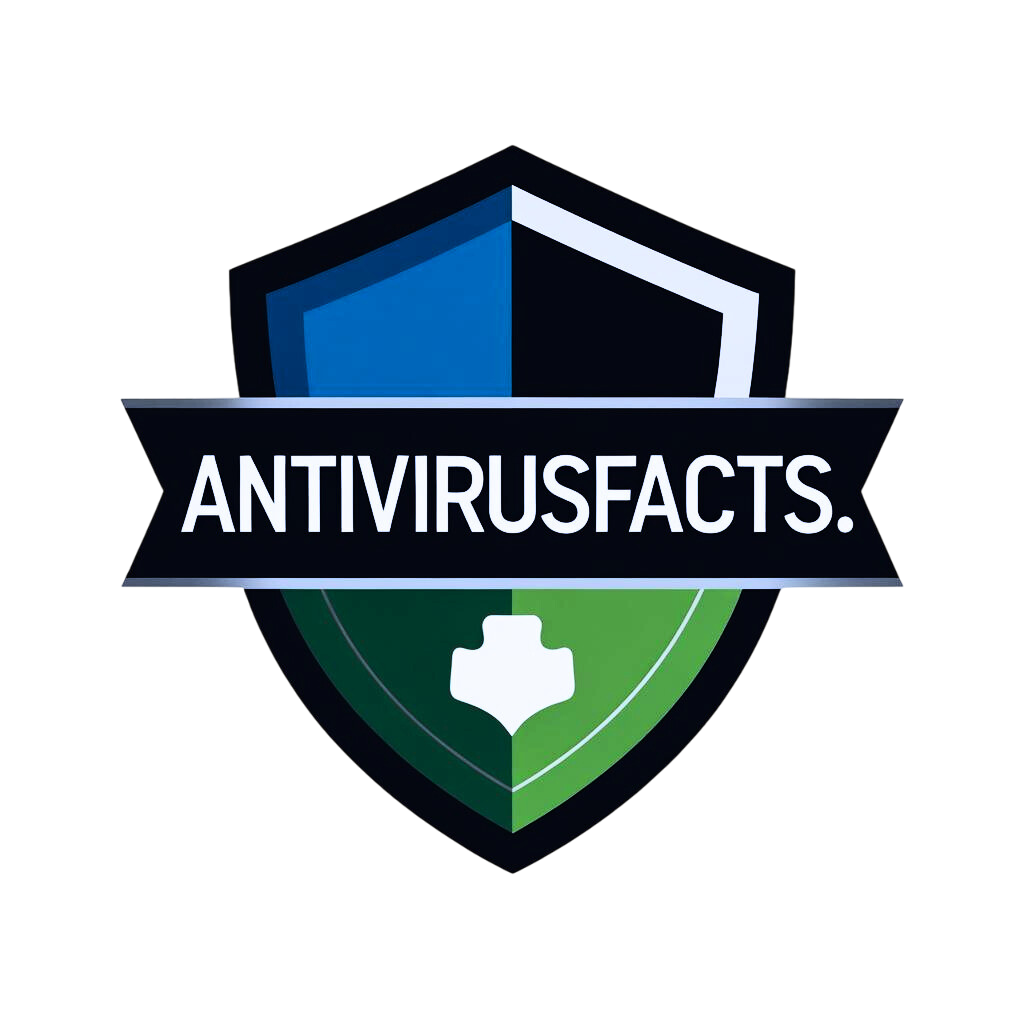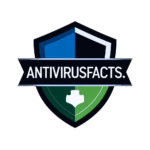🧼 CCleaner Download (2025): Safe, Free & Official Guide for PC Cleanup

📌 Quick Summary: CCleaner Download Guide (2025)
| Section | What You’ll Learn |
|---|---|
| 🔍 1. What Is CCleaner? | Overview of CCleaner, who still uses it in 2025, and why it’s relevant for Windows users |
| 💸 2. Free vs Paid | What you get in the free version vs Pro and Pro Plus — and who needs what |
| 🔗 3. Safe Download Links | Where to get CCleaner safely (official site, Ninite) and what to avoid (CNET, Softonic) |
| ⚙️ 4. Installation & First Use | Step-by-step guide to install CCleaner correctly and clean your PC the right way |
| 📊 5. Feature Comparison | Full table comparing Free, Pro, and Pro Plus features in 2025 |
| 🛡️ 6. Is It Safe? | Safety tips, antivirus compatibility, and how to avoid risky settings |
| 🔧 7. Best Settings | Recommended cleanup and optimization settings for everyday users |
| 🧪 8. Antivirus Compatibility | Which antivirus tools work with CCleaner — and how to fix false flags |
| 🛠️ 9. Common Errors & Fixes | Fixes for crashes, install issues, “cleaning failed,” and registry backup errors |
| 🆚 10. Alternatives | Free and paid tools that compete with CCleaner: BleachBit, Wise, Glary, more |
| ✅ Final Verdict | Should you still download CCleaner in 2025? Pros, cons, and bottom line advice |
| ❓ FAQs | Answers to the 15 most asked questions about CCleaner’s use, safety, and features |
| 🔗 Related Articles | Where to go next: deep dives, comparison posts, and trusted download tips |
1️⃣ What Is CCleaner & Why People Still Use It in 2025
If you’ve ever Googled “how to speed up my computer,” chances are, you’ve come across CCleaner. For nearly two decades, this little utility has held a loyal spot on millions of desktops — and despite evolving competition and modern Windows updates, ccleaner downloads are still happening daily in 2025.
Table of Contents
Toggle🧼 So What Is CCleaner, Exactly?
At its core, CCleaner is a system optimization tool that helps remove junk files, clear temporary data, manage startup apps, and clean up the Windows Registry. Developed originally by Piriform and now owned by Avast, it became a go-to app for users looking to squeeze more speed and stability out of their computers — without getting too technical.
Today, it exists in both Free and Pro editions, offering everything from basic cleanup to scheduled maintenance and real-time performance monitoring. With over 2.5 billion downloads since its inception, it’s one of the most recognized system utilities globally.
And the best part? It still works with a simple interface that just makes sense — even if you’re not tech-savvy.
🔄 Why Are People Still Downloading CCleaner in 2025?
Despite Windows 11 introducing more built-in cleanup tools (like Storage Sense and the PC Manager app), many users still prefer downloading CCleaner for one key reason: control.
Here’s a deeper look at why CCleaner remains relevant and widely used:
| Reason | What It Means in Real Life | How CCleaner Helps |
|---|---|---|
| ✅ Lightweight performance | Users don’t want bulky optimizers that slow things down even more. | CCleaner uses less RAM and CPU than many all-in-one tools like Advanced SystemCare or System Mechanic. |
| 🧹 Deeper cleaning than Windows tools | Windows’ built-in cleanup tools don’t always find everything. | CCleaner detects cache files, leftover installers, temp logs, and browser clutter Windows misses. |
| 🔧 Registry cleaner still in demand | While controversial, many still believe registry errors slow down PCs. | CCleaner offers a visual, safe way to scan and fix invalid registry entries. |
| 📦 Startup app manager | Too many apps running at boot = slow login. | Users can easily disable or delay unnecessary startup apps. |
| 🌐 Browser privacy cleaner | Most users forget to clear cookies or trackers. | CCleaner can clean all installed browsers in one go — Chrome, Edge, Firefox, Brave, etc. |
| 🕒 Automation & scheduling (Pro) | Busy users want “set and forget” performance tools. | CCleaner Pro lets you schedule cleanups daily, weekly, or monthly. |
| 🔍 Software updater | Outdated software = security risk. | CCleaner Pro scans for outdated apps and links to official updates. |
| 🧠 Simple interface | Not everyone is a computer expert. | CCleaner remains clean, visual, and beginner-friendly. |
👩💻 Real-World Use Case: Meet Sarah, a Freelance Designer
Sarah runs a mid-range Windows 11 laptop for her freelance work. Over time, it started lagging. File Explorer took forever to open, and Chrome tabs kept freezing. She tried Windows cleanup, uninstalled some apps — still no major difference.
Then she searched for “ccleaner download,” installed the free version, and ran her first scan. CCleaner cleaned 2.7 GB of junk files, fixed 12 invalid registry entries, and removed 3 startup apps she didn’t even know were running.
She now runs a weekly CCleaner scan and says her system “feels new again.”
💬 Expert Opinions in 2025
While CCleaner had its fair share of criticism in the past (especially during the Avast acquisition and the 2017 malware incident), it has significantly improved its transparency and update model.
Many independent reviewers still recommend it as a lightweight system maintenance tool, especially for:
Non-tech users who want a fast, guided cleanup
Older PCs or laptops that need a performance boost
Frequent browser users who generate a lot of temp data
🧠 Pro Tip: If you’re using a shared or family PC, CCleaner can also help you quickly wipe browsing data across multiple user accounts, something Windows tools often struggle with.
🛠️ Final Thoughts on Why CCleaner Is Still Downloaded
In a world where operating systems are getting smarter, it’s easy to assume external cleanup tools aren’t needed anymore. But that’s not the full story. While Windows has improved, it still doesn’t offer the same depth of control and cleanup as something like CCleaner — especially for everyday users who just want things to work fast.
That’s why searches for “ccleaner download” are still strong in 2025, and it’s why the tool remains an essential part of many users’ digital maintenance kit.
2️⃣ Is CCleaner Still Free in 2025?
Absolutely — CCleaner is still free to download and use in 2025, and that’s one of the key reasons why it continues to dominate the system cleaner space even after nearly two decades.
If you head over to the official Piriform website or even search for ccleaner download, you’ll be presented with two options: the Free version and the Professional (Pro) version. Both are safe to use and regularly updated. But the Free version, in particular, still offers an impressive suite of tools for cleaning and optimizing your PC — no payment required.
🔓 What You Get With the Free Version of CCleaner
You might be wondering: is the free version just a teaser, or is it fully functional?
Good news: The free version of CCleaner is not crippleware. It includes the majority of tools most home users need for everyday cleaning and performance boosts.
Let’s break down the key features of both versions in a side-by-side comparison:
⚖️ CCleaner Free vs Pro: Feature Breakdown (2025)
| Feature | CCleaner Free | CCleaner Pro |
|---|---|---|
| Junk File Cleaner | ✅ Yes | ✅ Yes |
| Registry Cleaner | ✅ Yes | ✅ Yes |
| Browser Cleaner | ✅ Yes | ✅ Yes |
| Startup App Manager | ✅ Yes | ✅ Yes |
| Software Uninstaller | ✅ Yes | ✅ Yes |
| Driver Updater | ❌ No | ✅ Yes |
| Software Updater | ❌ No | ✅ Yes |
| Scheduled Cleanups | ❌ No | ✅ Yes |
| Real-time Performance Monitor | ❌ No | ✅ Yes |
| Automatic Junk Cleanup | ❌ No | ✅ Yes |
| Priority Support | ❌ No | ✅ Yes |
| Cost | $0 | $29.95/year |
👀 What Does This Mean for You?
Let’s say you’re someone who just wants to:
Clean up browser temp files and history
Remove junk files that slow down your PC
Uninstall old programs
Disable annoying startup apps
In that case, the free version of CCleaner is more than enough. You get access to all the core cleaning and optimization tools that made CCleaner famous in the first place.
But if you’re a power user — maybe you want automatic cleanups, real-time monitoring, or to keep drivers and software updated without lifting a finger — that’s when the Pro version becomes valuable.
🎯 Who Is the Free Version Ideal For?
Perfect for:
Students on a budget
Seniors or non-techies who want an easy one-click cleanup
Office PCs needing basic maintenance
Anyone curious about trying out CCleaner before upgrading
Not ideal for:
Users managing multiple PCs
Gamers who want top performance and minimal background tasks
Those wanting complete automation and scheduled cleaning
💡 Quick Scenario: Mark’s Free vs Pro Experience
Mark, a remote worker with a mid-range laptop, downloaded the free version of CCleaner in March 2025 after searching “ccleaner download” when his computer started lagging. Within minutes, he freed up over 3 GB of junk files, disabled 4 unused startup apps, and noticed a visible speed boost.
Later, when he wanted to automate weekly cleanups and update his GPU drivers, he chose to upgrade to Pro — but not because he had to, only because he wanted more control.
🟩 Final Verdict: Is the Free Version Worth It?
Yes, 100%.
In 2025, the free version of CCleaner still delivers real value, especially for casual users. It’s fast, effective, and doesn’t feel like a stripped-down demo. If all you need is a reliable, easy-to-use cleaner — the ccleaner free download is still one of the best starting points out there.
For power users or those who love full automation and control, the Pro version is reasonably priced at under $30/year and brings useful extras. But it’s entirely optional.
3️⃣ Official Download Links (Avoiding Fake Versions)
In 2025, one of the biggest risks with CCleaner isn’t the tool itself — it’s downloading it from the wrong place.
Because of its popularity, scammers and shady websites have flooded the web with fake or modified CCleaner installers, often bundling them with adware, malware, spyware, and even ransomware. So if you just type “ccleaner download” into a search engine and click the first random result, you might unknowingly infect your device.
This is why it’s crucial to know exactly where to download CCleaner from safely. Below, we break it down in a comparison table, followed by practical security tips to protect your PC.
🔗 Where to Download CCleaner Safely in 2025
| Source | Safe to Use? | Details |
|---|---|---|
| ✅ CCleaner Official Website | Yes – Safest | Always has the latest version of CCleaner Free and Pro. Clean, ad-free, and verified by the developers (Piriform/Avast). |
✅ Ninite.com | Yes – Highly Trusted | Offers a one-click, no-bloat install experience. Automatically rejects toolbars or add-ons. Great for IT pros and beginners alike. |
| ❌ Softonic / FileHippo / CNET | Risky | May offer outdated versions or bundle the installer with adware, unwanted programs, or deceptive “download managers.” Not recommended. |
| ❌ Torrents / Cracked Versions | Dangerous | These are often infected with trojans, keyloggers, or ransomware. Many cracked versions are specifically crafted to exploit system vulnerabilities. |
⚠️ Why Fake or Third-Party Downloads Are So Dangerous
Over the last few years, multiple cybersecurity firms have issued warnings about fake CCleaner downloads being used as bait. Here’s what can go wrong:
You get an old version with known vulnerabilities
Installer includes spyware that tracks your browsing or keystrokes
Rogue toolbars and extensions are added to your browser without your consent
You unknowingly install ransomware, locking your files until you pay
Even seemingly trustworthy platforms like Softonic or FileHippo have had reports of bundling tools with sneaky opt-outs, leading users to install extra software they didn’t agree to.
🛡️ Quick Safety Checklist After You Download CCleaner
Once you’ve found a trusted source for your ccleaner download, here’s what to do next:
Verify the File Size & Name
The official installer is usually named something likeccsetup.exeand is between 30–35 MB in size. If the file is unusually small or oddly named — delete it immediately.Scan the Installer with Your Antivirus
Before you double-click, run a quick scan using your antivirus or upload it to VirusTotal.com for a multi-engine check.Avoid “Extra Offers” During Setup
While the official version is clean, always read the install screens carefully. Even the Pro trial may ask if you want to install additional Avast tools — uncheck if unnecessary.Use a Password-Protected Admin Account
This limits rogue installers from modifying system files.
👩💻 Real-World Example: Ravi’s Mistake With a Fake CCleaner Installer
Ravi, a college student, wanted to clean up his slow laptop. He searched “ccleaner download free” and clicked on a sponsored ad that looked real but led to a third-party clone site. The installer looked identical, but it came with a hidden crypto miner.
His system became slower than ever. Later, his antivirus flagged the app as malicious. He had to reset Windows and lost some of his personal project files in the process.
✅ Final Word: Download Smart, Not Just Fast
CCleaner is still a powerful tool in 2025, but only if you download it from a trusted source. Scammers know the tool is popular — and they weaponize that fact.
So when you’re ready for a cleanup, make sure your ccleaner download comes from the official Piriform site or Ninite, and steer clear of anything that looks too good to be true.
4️⃣ Step-by-Step Installation & First Use of CCleaner (2025)
So, you’ve searched for a ccleaner download, found a safe source, and now you’re ready to install it. Great move — but if this is your first time, or it’s been a few years since you last used it, you might be unsure what to expect.
Here’s a fully updated, step-by-step guide to installing and using CCleaner safely in 2025 — with screenshots in mind, helpful tips, and advice for beginners and power users alike.
✅ How to Install CCleaner Safely in 2025
The installation process is quick, but you’ll want to pay attention to avoid installing unnecessary extras (like bundled antivirus or browser tools).
🔧 Installation Steps:
Go to the official website
Visit ccleaner.com or ninite.com/ccleaner for a clean, safe download. (Avoid third-party download sites — see Section 3.)Download the installer
Click “Free Download” if you’re trying it out, or “Buy Now” if you’re opting for CCleaner Pro. Save the file (usually namedccsetupXXX.exe) to your Downloads folder.Launch the installer
Double-click the file to begin setup.Click “Customize” before installing
This small button opens options that many users overlook. Uncheck offers like:Avast Antivirus
CCleaner Browser
Product usage sharing
Click “Install”
Installation only takes a few seconds. Once done, you’ll be asked if you want to run CCleaner right away — go ahead and launch it.
🧹 How to Use CCleaner: First-Time Guide
When you open CCleaner, you’ll see a modern interface with two main cleanup modes: Health Check and Custom Clean. Here’s how each works.
🔍 Option 1: Health Check (Best for Beginners)
Click Health Check from the sidebar.
This mode scans your PC for:Junk files (temporary system and browser files)
Tracking cookies and online clutter
Background apps that may be slowing things down
Outdated apps (only in Pro version)
Click “Next” → “Make It Better”
CCleaner will apply its fixes automatically — no technical knowledge required.Review results
Once done, it will show how much space was freed and how many issues were resolved.
🧪 Option 2: Custom Clean (For Advanced Users)
If you want full control, head to Custom Clean in the sidebar:
You’ll see categories like:
Windows Explorer
System files
Browsers (Chrome, Firefox, Edge)
Applications like Adobe, Office, etc.
Check or uncheck what you want to clean
For example, you might want to delete browser cache but keep saved passwords.Click “Analyze” → then “Run Cleaner”
This gives you a transparent look at what’s being deleted — and how much space it’ll recover.
🧠 Optional Tools: Registry Cleaner (Use with Caution)
CCleaner also includes a Registry Cleaner, which scans for:
Missing shared DLLs
Invalid file extensions
Obsolete software entries
This tool is safe if used carefully. Always:
Click “Scan for Issues”
Review the list
Hit “Fix Selected Issues”
Then click “Back Up Changes” when prompted (this creates a .reg backup you can restore if needed)
💡 Pro Tip: Registry cleaning rarely improves performance in modern Windows systems — use it more for resolving uninstall errors or software conflicts.
🛡️ After Cleanup: What to Expect
Immediate space gain: It’s common to free up 1–5 GB on the first run
Faster startup: Disabling unwanted startup apps reduces boot time
Better browser speed: Cleaning cache and cookies improves performance, especially in Chrome or Edge
System feels smoother: Reduced background processes lead to fewer lags
👩💻 User Story: Amrita’s First Use of CCleaner Free
Amrita, a part-time teacher working from home, noticed her PC was taking 10+ minutes to fully boot. After searching for “ccleaner download,” she followed this exact process. On the first scan:
4.2 GB of junk was cleaned
11 startup apps were detected (she disabled 7)
2 browsers’ data were wiped
Her PC now boots in under 2 minutes, and her Google Meet sessions run without crashing.
🟢 Summary Table: CCleaner First-Time Setup & Use
| Step | Action | Notes |
|---|---|---|
| ✅ Download | Use ccleaner.com or ninite.com | Avoid third-party sites |
| ✅ Customize Installer | Uncheck bundled offers | Avast, CCleaner Browser, etc. |
| ✅ Launch CCleaner | After install | Choose Health Check or Custom Clean |
| 🧹 First Cleanup | Health Check → Make It Better | One-click optimization |
| 🛠️ Advanced Cleanup | Custom Clean → Analyze → Run Cleaner | Manual control over what gets deleted |
| 🧬 Optional: Registry Scan | Use only if needed → Always back up | For invalid entries or uninstalls |
| 🔁 Repeat Weekly | Free version = manual | Pro = scheduled cleanups |
5️⃣ CCleaner Free vs Pro vs Pro Plus: Full Feature Comparison (2025)
Once you’ve decided to go for a ccleaner download, the next question is — which version should you choose?
Piriform offers three versions of CCleaner in 2025:
Free: The classic version, still available at no cost.
Pro: A mid-tier version with automation, real-time performance monitoring, and updater tools.
Pro Plus: The all-in-one edition that includes premium extras like file recovery and disk optimization.
But which one is best for your needs — and is the upgrade really worth it?
Let’s break it down in this detailed feature comparison table, followed by real-world recommendations and scenarios to help you choose.
📊 CCleaner 2025 Feature Comparison
| Feature | Free | Pro <br> ($29.95/year) | Pro Plus <br> ($44.95/year) |
|---|---|---|---|
| Junk File Cleaner | ✅ | ✅ | ✅ |
| Registry Cleaner | ✅ | ✅ | ✅ |
| Scheduled Cleanup | ❌ | ✅ | ✅ |
| Real-Time Monitoring | ❌ | ✅ | ✅ |
| Driver Updater | ❌ | ✅ | ✅ |
| Software Updater | ❌ | ✅ | ✅ |
| Browser Data Cleaner | ✅ | ✅ | ✅ |
| Startup Manager | ✅ | ✅ | ✅ |
| Health Check & Performance Optimizer | ✅ | ✅ | ✅ |
| File Recovery (Recuva Pro) | ❌ | ❌ | ✅ |
| Disk Defragmenter (Defraggler Pro) | ❌ | ❌ | ✅ |
| Customer Support | ❌ | ✅ Priority Support | ✅ Priority Support |
| Multi-PC License | ❌ | ❌ | ✅ Up to 3 PCs |
🧠 Which Version Should You Download?
✅ CCleaner Free — Best for Casual PC Users
Perfect if you just want to:
Clean temporary files and browser cache
Remove startup bloatware
Run manual scans once a week or month
You’ll get most of the performance boost without spending a dime, and it’s ideal for students, light users, or people cleaning up a secondary PC.
🟢 CCleaner Pro — Best Value for Power Users
If you want more control and less effort, CCleaner Pro offers the best balance of price and features. Here’s what you gain for under $30/year:
Automated cleanup (schedule weekly or monthly cleanups)
Real-time monitoring (alerts you when junk builds up)
Software & driver updater (great for security and compatibility)
Performance monitoring for smarter resource management
It’s ideal for professionals, remote workers, gamers, or families using a shared device.
🟡 CCleaner Pro Plus — For Advanced Users & Techies
Pro Plus combines CCleaner Pro with two powerful tools:
Recuva Pro – A file recovery utility that helps you restore deleted photos, videos, docs, and more.
Defraggler Pro – A disk optimization tool, useful for users still on HDDs or managing large drives.
Also includes:
Multi-PC license (up to 3 devices)
Disk health management features
If you’re a tech-savvy user, IT admin, or managing multiple PCs, this upgrade might make sense. It’s also useful for small businesses.
👨🏫 Real-World Example: Which Plan Fits Who?
| User | Recommended Version | Why? |
|---|---|---|
| Ravi (student) | Free | Only needs weekly cleanup & browser speed boost |
| Aditi (remote worker) | Pro | Wants set-it-and-forget-it automation & real-time alerts |
| Rohit (PC repair tech) | Pro Plus | Needs file recovery, defragmentation, and supports multiple clients |
🟢 Verdict: Which Is the Best Value in 2025?
🏆 Winner: CCleaner Pro ($29.95/year)
CCleaner Pro strikes the perfect balance. It offers meaningful upgrades like automation, driver/software updates, and real-time monitoring without bloating your system or your wallet.
The Free version is solid, but manually cleaning your PC every week gets old fast. Pro lets you automate and forget — and that’s where real value lives in 2025.
Pro Plus is great, but only if you actually need file recovery or disk defrag features. For most users, Pro is the smarter choice.
💡 Tip Before You Buy:
All paid versions come with a 30-day money-back guarantee.
You can test the Pro version free for 14 days — just install the Free version and select “Try Pro” on the dashboard.
6️⃣ Is CCleaner Safe to Use in 2025?
The short answer? Yes — CCleaner is safe to use in 2025, but only if you’re careful about how and where you get it.
It’s no secret that CCleaner had a rough patch in its history. From its 2017 malware breach to bundled offers that some users mistake for bloatware, the tool has had a fair share of skepticism. However, things have significantly improved, and for millions of users today, it remains a trusted, reliable, and secure system cleaner.
That said, knowing how to download, install, and use it properly makes all the difference.
🧭 TL;DR — When Is CCleaner Safe?
| Condition | Is It Safe? | Explanation |
|---|---|---|
| Downloaded from official site | ✅ Yes | Always use ccleaner.com or ninite.com |
| Installer scanned with antivirus | ✅ Yes | Adds an extra layer of protection |
| Optional software declined | ✅ Yes | Avoids installing Avast or CCleaner Browser |
| Using Registry Cleaner with backup | ✅ Yes | Only safe when backup is taken before fixes |
| Downloaded from 3rd-party/torrent sites | ❌ No | Risk of trojans, spyware, or fake tools |
| Used on outdated version | ⚠️ Risky | Older versions may have unresolved bugs or vulnerabilities |
📉 The 2017 Malware Incident: What Happened?
In September 2017, a major security incident shook CCleaner’s reputation. Hackers managed to inject malware into the official installer, leading to nearly 2.3 million infected downloads. The threat was detected by Cisco Talos and swiftly addressed.
Since then, Piriform (now under Avast ownership) has:
Tightened digital code signing
Implemented more rigorous build checks
Added cloud-based scanning before release
Created a zero-trust deployment pipeline
As of 2025, no further infections have been reported, and third-party audits confirm CCleaner is safe when downloaded from official sources.
⚠️ Common Reasons People Still Raise Eyebrows
Bundled Software (like Avast Antivirus or CCleaner Browser):
During installation, CCleaner may prompt users to install other Avast tools. While not malicious, these extras often surprise users who click “Next” too fast.Registry Cleaner Controversy:
While registry cleaning isn’t inherently dangerous, misuse can cause system instability. That’s why CCleaner now prompts users to back up registry changes before applying fixes.False Positives from Antivirus Tools:
Some antivirus software may flag CCleaner as PUP (Potentially Unwanted Program) due to its optional add-ons. This doesn’t mean it’s malicious — just that extra software is bundled and may not be necessary.
🧠 Real-World Story: Dinesh’s Safe Setup Journey
Dinesh, a small business owner, needed a tool to clean up his team’s aging laptops. He searched “ccleaner download,” found multiple sources, and almost clicked a third-party ad.
Luckily, he double-checked and went directly to ccleaner.com. He used the Customize button to skip Avast and CCleaner Browser, scanned the installer with his antivirus, and ran his first Health Check.
His laptops now run smoother — and virus-free.
🔐 Security Tips for Using CCleaner Safely
To keep things 100% safe and secure in 2025, follow this smart checklist:
✅ Before Downloading:
Only get CCleaner from the Official Website or Ninite.com
Avoid torrent downloads, warez, or cracked versions
Check the file size and name (
ccsetupxxx.exearound 30–35 MB)
✅ During Installation:
Click “Customize” before install
Uncheck any optional software (Avast, CCleaner Browser)
Never install from a zip or unknown installer
✅ After Installation:
Scan the installer and CCleaner with your antivirus (optional but recommended)
When using the Registry Cleaner, always:
Click “Scan for Issues”
Review each entry
Hit “Fix Selected Issues”
Then back up the registry when prompted
✅ Maintenance Tips:
Keep CCleaner updated — older versions may not be secure
Don’t use registry cleaning unless troubleshooting an issue
Avoid automating everything unless you’re using Pro and understand what’s being cleaned
🧪 What Do Security Experts Say?
AV-Comparatives, PCMag, and TechRadar still include CCleaner in their top PC utility tools in 2025 — especially when downloaded from trusted sources.
Independent testing shows zero malware infections from the official CCleaner setup file.
The Pro version includes built-in safeguards, and installation now aligns with modern privacy regulations like GDPR and CCPA.
🟩 Final Verdict: Is CCleaner Safe in 2025?
Yes — CCleaner is safe if you’re using the latest version and following smart practices.
It’s fast, useful, and lightweight. Just be mindful during installation and avoid shady download sources, and you’ll be fine.
7️⃣ Best CCleaner Settings to Optimize Your PC in 2025
Once you’ve completed your ccleaner download and installed the app, the next question is: How do I use this to really speed up my PC without causing issues?
The good news? CCleaner isn’t just a one-click cleaner. It offers deep, manual customization options that give you more control than Windows’ built-in tools. But to get the most out of it, you need to know which settings actually improve performance — and which ones are best left untouched.
Let’s walk through the best CCleaner settings to optimize performance, reduce boot time, and protect your privacy, without breaking anything.
⚙️ Recommended CCleaner Settings (2025)
| Tab/Tool | Recommended Settings | Why It Matters |
|---|---|---|
| Custom Clean | ✔ Check Windows Explorer, System, Clipboard, and all installed browser caches (Chrome, Edge, Firefox, etc.) | Deep-cleans junk, temp files, and browser clutter that slow down performance. |
| Registry | ✔ Run once a week or month ✔ Always backup before fixing | Helps resolve leftover entries from uninstalled software; but overuse can risk system instability. |
| Startup | ✔ Disable high-impact apps (e.g., Teams, OneDrive, Adobe Updater) ✔ Keep essentials like antivirus | Faster boot time and lower RAM usage during startup. |
| Tools → Uninstall | ✔ Remove bloatware (e.g., trial software, OEM tools you never use) | Frees up storage and improves system responsiveness. |
| Options → Smart Cleaning (Pro Only) | ✔ Enable Smart Cleaning ✔ Set CPU threshold to 50–60% | Real-time junk monitoring that kicks in only when your system is idle or underused. |
| Options → Privacy | ✔ Uncheck anonymous data sharing ✔ Disable offers of other Avast products | Limits background data collection and ups your privacy. |
🧹 Deep Dive: Why These Settings Work
🔍 Custom Clean: Your Cleanup Engine
Think of this as your manual turbo cleaner. It gives you full control over what files get removed — especially useful if you’re running out of storage or noticing lag.
Make sure to check:
Windows Explorer: Clears recent file lists, thumbnail cache
System Temporary Files: Frees up several GBs of space
Internet Cache: Improves browser loading speed
Memory Dumps & Error Reports: Safe to delete and often overlooked
💡 Tip: Don’t delete saved passwords or browser sessions unless you’re sure. Uncheck those boxes if you rely on auto-logins.
🧠 Registry Cleaner: Use With Caution
Yes, CCleaner includes a Registry Cleaner — but no, it won’t speed up your PC just by running it daily.
Instead, use it when:
A program failed to uninstall cleanly
You’re getting DLL errors or app startup failures
You want to do light registry maintenance once a month
✅ Always allow CCleaner to create a registry backup before fixing. This gives you a safety net.
🚀 Startup App Manager: Boot Time Booster
Too many startup apps can delay your system from reaching the desktop quickly. Use CCleaner’s Startup tool to:
Disable non-essential items like:
Spotify Web Helper
Microsoft Teams auto-launch
Printer software
Adobe Updater
Keep essential apps running, like:
Your antivirus
Drivers or OEM system utilities
🧪 On average, disabling 5–7 apps from startup can shave 20–30 seconds off your boot time.
🧽 Uninstaller: Get Rid of Bloatware
Go to Tools → Uninstall and clean house. Many Windows laptops come with:
Trial antivirus software (Norton, McAfee)
OEM tools like “HP Support Assistant”
Games and toolbars you’ll never use
Removing these not only clears space — it reduces background services eating up RAM.
🧠 Smart Cleaning (Pro Only): Let CCleaner Think For You
Smart Cleaning monitors your system in real-time and runs cleanup tasks only when certain conditions are met (like when junk exceeds 0.5 GB or CPU usage is low).
Set your CPU threshold to 50–60%, so it doesn’t run while you’re gaming, editing videos, or in a Zoom call.
🟡 Note: This feature is only available in the Pro and Pro Plus versions.
🚫 What Not to Do With CCleaner
Don’t clean your registry every day — it’s not necessary, and can cause more harm than good if done excessively.
Avoid deleting browser cookies if you rely on saved logins — especially if you don’t use a password manager.
Don’t blindly click “Select All” in Custom Clean — review each category.
Don’t use CCleaner’s Defrag tool unless you’re on an HDD — SSDs don’t need defragmentation and doing so can reduce their lifespan.
🧑💻 Real User Scenario: Anita’s Optimization Journey
Anita, a photographer, noticed her laptop taking 5+ minutes to open Photoshop. She ran CCleaner with these exact settings:
Disabled 8 startup items
Cleaned 4.8 GB of junk (including browser cache and temp files)
Uninstalled 3 pre-installed OEM apps
Used Smart Cleaning to automate future cleanup
Her boot time improved by 40 seconds, and Photoshop now launches in under 10 seconds.
🟩 Final Take: Best Settings = Smarter Performance
Optimizing your PC with CCleaner isn’t about clicking “Clean All” — it’s about knowing what to clean, and when.
These settings are designed to strike a balance between performance, safety, and privacy. Whether you’re a casual user or a gamer, these tips will help you get the best from your ccleaner download in 2025.
8️⃣ Antivirus Compatibility: What You Should Know in 2025
If you’ve recently completed a ccleaner download and are ready to install it, you might notice something odd: your antivirus may flash a warning or label it as “Potentially Unwanted.”
Don’t panic — this doesn’t mean CCleaner is harmful or infected.
These alerts usually relate to:
Optional bundled software like Avast Antivirus or CCleaner Browser
Registry editing features, which can trigger false positives
Driver updates, which some antivirus tools treat with extra caution
The good news? CCleaner is safe to use with nearly all major antivirus programs — as long as you know how to manage a few small settings.
🧪 Why Some Antivirus Tools Flag CCleaner
| Reason for Flag | What It Means |
|---|---|
| Bundled Offers | Installer includes optional extras (Avast Antivirus, CCleaner Browser, etc.) |
| Registry/Driver Modifications | Registry Cleaner and Driver Updater can appear risky to overly cautious AV tools |
| PUP Detection | CCleaner may be flagged as a “Potentially Unwanted Program” (PUP) |
| Heuristic Scans | Some AVs overreact to cleaning tools that make system-level changes |
These alerts are not signs of malware — they’re just your antivirus playing it safe.
🛡️ CCleaner & Antivirus Compatibility Table (2025)
| Antivirus | Flags CCleaner? | Safe to Use Together? | Recommendation |
|---|---|---|---|
| Bitdefender | ❌ No | ✅ Yes | Fully compatible, no exclusions needed |
| Kaspersky | ❌ No | ✅ Yes | Works well without interference |
| Norton 360 | ❌ No | ✅ Yes | Compatible; no warning prompts |
| Malwarebytes | ⚠️ Sometimes | ✅ Yes | May flag as PUP — add exclusion manually |
| Windows Defender | ⚠️ Rarely | ✅ Yes | If flagged, disable PUP detection or exclude path |
✅ What to Do If CCleaner Gets Flagged
If your antivirus does flag CCleaner, follow these simple steps to continue using it safely:
1. Check If It’s a PUP Warning
If the alert says “PUP” (Potentially Unwanted Program), it’s about the optional software bundled during setup — not CCleaner itself.
You can decline those offers during installation.
2. Add an Exclusion in Your Antivirus
Go to your AV settings.
Add the following folder to your exclusion/whitelist:
C:\Program Files\CCleaner\orC:\Program Files\CCleaner64\This stops real-time scans from interfering.
3. Disable PUP Detection (Optional)
In some AVs like Windows Defender or Malwarebytes, you can disable “PUP Detection” entirely — but only if you trust all your software sources.
💡 Pro Tip: You can also upload the installer to Virustotal to confirm it’s safe.
👩💻 Real Scenario: Meera’s CCleaner + Malwarebytes Setup
Meera, a freelance web designer, downloaded CCleaner Pro to keep her old laptop in shape. She also had Malwarebytes running in the background.
The first time she ran CCleaner, Malwarebytes flagged it as a PUP. She:
Checked the installer from VirusTotal (no threats found)
Unchecked bundled offers during setup
Added CCleaner to her Malwarebytes exclusions
Now both programs run side by side without issues — and her PC stays clean and optimized.
📌 Final Word: No, CCleaner Isn’t Malware
CCleaner is completely safe to use with your antivirus in 2025, as long as you install it from the official website and avoid bundled offers.
The flags are precautionary, not indictments of malware. If anything, they’re a reminder to read install screens carefully and use tools like Smart Cleaning or Driver Updater responsibly.
🟩 Best Practices for Antivirus Compatibility
| Do This | Why It Helps |
|---|---|
| ✅ Use Custom Install to uncheck extras | Prevents Avast/Browser auto-installs |
| ✅ Scan installer with your antivirus | Confirms the download is safe |
| ✅ Exclude CCleaner folder if flagged | Stops real-time scanning interference |
| ✅ Keep both tools updated | Reduces false positives |
| ❌ Don’t use cracked versions of CCleaner | These are almost always infected |
9️⃣ Common CCleaner Errors & How to Fix Them (2025)
Even though CCleaner is one of the most reliable tools out there, things can go wrong — especially if you’re running an older version, facing antivirus interference, or using Windows with tight user permissions.
After your ccleaner download, if you’re running into unexpected errors like crashes or cleanup failures, don’t worry. Most of these are easy to fix in under 5 minutes with a little guidance.
Below are the most common problems CCleaner users report in 2025 — along with tested solutions that actually work.
🧩 Common CCleaner Errors + Fixes
| Problem | Cause | Solution |
|---|---|---|
| CCleaner crashes on startup | Outdated version, corrupted install, or Windows conflict | ✅ Download the latest version from Ccleaner.com or Ninite.com. |
| “Cleaning failed” message | Lack of permissions or system file locks | ✅ Right-click the CCleaner icon → select Run as administrator. ✅ Ensure no other cleaners or antivirus tools are running in the background. |
| Registry backup fails | User Account Control (UAC) blocking access | ✅ Run CCleaner with elevated permissions. ✅ Make sure backup path isn’t on a restricted or external drive. |
| Installer is blocked by antivirus | Antivirus detects CCleaner as a “PUP” due to bundled software | ✅ Temporarily disable real-time protection, or: ✅ Add CCleaner’s folder to your antivirus exclusion/whitelist list. ✅ Use Ninite.com for a bundle-free installation. |
| Driver Updater doesn’t detect anything | Outdated CCleaner version or incompatible hardware | ✅ Make sure you’ve downloaded CCleaner Pro or Pro Plus — the free version doesn’t support Driver Updater. ✅ Reboot your PC after enabling Driver Updater. |
| Smart Cleaning not working (Pro) | Disabled by default or threshold not set properly | ✅ Go to Options → Smart Cleaning and ensure it’s turned ON.✅ Set junk size threshold to 200 MB+ and CPU threshold to 50–60%. |
| Software Updater shows false positives | Cached data or failed internet connection | ✅ Click Refresh List, or reboot PC and retry. ✅ Make sure your internet connection is stable and firewall isn’t blocking CCleaner. |
| “Disk Analyzer shows 0 files” | Misconfigured filters or no drive selected | ✅ Open Tools → Disk Analyzer, click “Analyze” only after choosing the correct drive and file types (e.g., Videos, Docs). |
| CCleaner not launching after update | Incompatible install or registry corruption | ✅ Perform a clean reinstall: 1. Uninstall CCleaner 2. Delete leftover folders: C:\Program Files\CCleanerC:\ProgramData\CCleaner3. Reboot 4. Reinstall fresh |
🛠️ If Nothing Works: Use Ninite for a Clean, Minimal Install
Some installation issues stem from CCleaner’s default installer, which may offer:
Avast Antivirus
CCleaner Browser
Analytics sharing
If you’re facing constant installer crashes, blocked setups, or just want a zero-interaction install, go to:
👉 https://ninite.com/ccleaner
Ninite gives you:
A bloat-free version of CCleaner
No extra offers or checkboxes
Automatic silent install in the background
✅ This method is perfect for users who want to set up CCleaner across multiple machines quickly and cleanly.
📞 When to Contact Support
If you’re still stuck after all the above:
Use Piriform’s official support page: https://support.piriform.com/
Pro and Pro Plus users get priority customer service
Include screenshots and details about your Windows version and CCleaner build
🧠 Real Example: Arjun’s CCleaner Fix
Arjun installed CCleaner Pro, but it kept crashing at launch. He had:
An older version (from a third-party site)
Malwarebytes flagging it as a PUP
He:
Uninstalled CCleaner fully
Downloaded the latest version from Ninite
Added it to Malwarebytes’ exclusions list
Problem solved. Now, Arjun runs weekly cleanups without errors — and his system stays fast and clutter-free.
🟩 Final Verdict: Most CCleaner Errors Are Easy to Fix
Crashes, cleaning failures, or antivirus flags are all fixable — and usually caused by outdated builds, improper installs, or permission conflicts.
Stay updated, always use the official download sources, and run CCleaner with admin access for the smoothest experience.
🔟 Best Alternatives to CCleaner (Free & Paid) in 2025
While CCleaner remains a top pick for PC maintenance, not everyone wants to stick with it. Some users have privacy concerns, dislike bundled extras, or simply want something more minimal — or more powerful.
If you’re looking for tools that do what CCleaner does (or more), there are several excellent alternatives in 2025 — both free and paid.
So whether you’re hesitant about starting a ccleaner download, or just want to explore other system utilities, this guide is for you.
🧰 Top CCleaner Alternatives in 2025
| Tool | Free Version? | Notable Features | Ideal For |
|---|---|---|---|
| BleachBit | ✅ Yes | Open-source, lightweight, strong privacy cleaner | Linux/Windows users who want total transparency |
| Wise Disk Cleaner | ✅ Yes | Deep junk file cleaner + disk defrag tool | Casual users needing basic cleanup |
| Glary Utilities | ✅ Yes | Full system toolbox: cleaner, startup manager, repair | Users wanting an all-in-one toolkit |
| AVG TuneUp | ❌ No (Trial only) | Powerful auto-maintenance, sleep mode, disk optimizer | Non-techies who want set-it-and-forget-it automation |
| Advanced SystemCare | ✅ Yes | Huge feature set, game booster, privacy tools | Power users who don’t mind ads or extras |
🔍 Alternative #1: BleachBit (Free & Open Source)
✅ Completely free and open source
🔒 Focuses on privacy cleaning: clears browser history, cache, and logs securely
🐧 Supports Linux and Windows
Pros:
Lightweight, no bloat
Regular updates
No telemetry or tracking
Cons:
Interface is basic
No registry cleaner or startup manager
No real-time features
Best for privacy-conscious users and Linux fans.
🔍 Alternative #2: Wise Disk Cleaner (Free)
💾 Cleans temp files, browser cache, Windows logs
💡 Includes disk defragmentation for HDDs
🧠 Simple, beginner-friendly interface
Pros:
Very lightweight
Separate defrag tool included
Scheduled cleanups supported
Cons:
Lacks system-wide optimization features
No file recovery or software updater
Great CCleaner alternative if you just want a basic PC cleanup.
🔍 Alternative #3: Glary Utilities (Free & Paid)
🛠️ Over 20+ optimization tools in one dashboard
💡 Includes registry cleaner, uninstaller, file shredder, and more
Paid version adds auto-maintenance and deep cleaning
Pros:
Extremely feature-rich
Modular layout — choose only what you need
System repair tools included
Cons:
Free version has occasional upsell prompts
Some tools feel outdated
Ideal for users who want a one-stop shop for PC optimization — like CCleaner Pro, but more customizable.
🔍 Alternative #4: AVG TuneUp (Paid)
🔄 Designed for automatic background optimization
💤 Includes sleep mode for inactive apps to save RAM
🧼 Cleans browser data, logs, duplicates, and more
Pros:
Full automation — no manual cleanup needed
User-friendly interface
Very thorough scans
Cons:
No free version (just a trial)
Higher annual cost than CCleaner Pro
Best for users who want zero maintenance and are okay paying a premium.
🔍 Alternative #5: Advanced SystemCare (Free & Paid)
🎮 Includes Game Booster and real-time RAM monitor
🔍 Tons of tools: registry fix, disk clean, spyware removal
🚨 Ad-heavy and pushes paid upgrades hard
Pros:
Deep cleaning features for power users
Game optimization built in
Real-time protection (in Pro version)
Cons:
Ads in the free version can be annoying
Some tools overlap or feel redundant
For power users who want everything, and don’t mind cluttered UIs or occasional pop-ups.
🧠 Which Alternative Should You Choose?
| User Type | Best Pick | Why? |
|---|---|---|
| Privacy-conscious users | BleachBit | No telemetry, 100% open source |
| Beginners | Wise Disk Cleaner | Easiest to use, clear interface |
| All-in-one toolbox seekers | Glary Utilities | Tons of tools, free version is robust |
| Set-it-and-forget-it users | AVG TuneUp | Fully automated, good for non-techies |
| Gamers & advanced optimizers | Advanced SystemCare | Game booster, real-time RAM tools |
🟩 Final Verdict: Is CCleaner Still Worth It?
Even with these great alternatives, CCleaner remains one of the most balanced tools in 2025 — offering enough power without overcomplicating things.
That said, if you’re focused on privacy, want a free and ad-free experience, or are tired of bundled software, switching to BleachBit or Glary Utilities makes sense.
🔚 Final Verdict: Should You Download CCleaner Today?
So, after everything we’ve explored — the features, the comparisons, the safety checks, and the alternatives — one big question remains:
Is it still worth hitting that CCleaner download button in 2025?
For most users, the answer is a confident yes — as long as you understand the tool and use it wisely.
✅ You Should Download CCleaner If…
| Scenario | Why CCleaner Helps |
|---|---|
| 🧹 You want simple, one-click cleanup tools | CCleaner brings system junk cleanup, browser cache clearing, and uninstaller tools under one roof. |
| 💻 You use an older PC or low-storage laptop | It helps recover several GBs of space, reduces startup lag, and speeds up overall performance. |
| ⚙️ You like having control over registry, startup, and scheduled cleaning | Advanced users can benefit from tools like Custom Clean, Registry Cleaner, and Smart Cleaning. |
| 🧑💼 You don’t mind unchecking offers during install | As long as you avoid bundled software, CCleaner remains lightweight and safe. |
Whether you’re a student, remote worker, casual gamer, or even a small business user, CCleaner can act as your daily or weekly tune-up companion.
❌ You Might Want to Skip CCleaner If…
| Scenario | Why It Might Not Fit |
|---|---|
| 🪟 You already use Windows’ built-in tools (like Storage Sense) | Windows 11 has gotten much better at auto-cleaning and storage optimization. |
| 🧘 You prefer zero-maintenance tools | You’ll need to manually adjust a few settings in CCleaner, especially if you want to avoid ads or bundled extras. |
| 🚫 You’ve had bad experiences with registry cleaning in the past | While CCleaner does offer registry backups, some users prefer to avoid any registry editing tools altogether. |
| 🔐 You’re extremely privacy-focused | Even though it has improved, CCleaner still prompts you to share usage stats (though you can opt out during setup). |
🟩 Bottom Line: CCleaner Is Still Worth It — For the Right Users
If you’re a beginner looking to keep your PC tidy, or someone with an aging device that’s slow and cluttered, CCleaner remains one of the best tools available in 2025.
It’s:
Easy to use
Lightweight on system resources
Backed by years of development and community trust
Still updated regularly with new Windows 11/12 compatibility
But like any utility tool, it’s not magic. Used smartly, CCleaner becomes a valuable maintenance partner — not a replacement for antivirus or manual care.
✅ Our Recommendation:
Use the Free version if you’re just starting out or want basic cleanup.
Upgrade to Pro if you need automation, real-time monitoring, or Smart Cleaning.
Download only from the CCleaner Official Site or Ninite for maximum safety.
And always remember — uncheck those extra offers during install!
❓ Frequently Asked Questions: CCleaner Download (2025 Edition)
Q1. Is CCleaner still safe to use in 2025?
Yes, CCleaner is safe — as long as you download it from the official website or trusted platforms like Ninite.com. Avoid third-party sites that may bundle malware. Always decline extra offers during installation and keep the app updated.
Q2. Where is the safest place to download CCleaner in 2025?
The safest CCleaner download sources are:
✅ ninite.com (no bloat, silent install)
Avoid Softonic, CNET, or cracked versions — these often come with adware or trojans.
Q3. Does CCleaner have a free version in 2025?
Yes! The Free version still exists and includes:
Junk file cleaner
Registry cleaner
Startup manager
Uninstaller
Browser data remover
For most users, the free version is more than enough.
Q4. What’s the difference between CCleaner Free, Pro, and Pro Plus?
Here’s a quick comparison:
| Feature | Free | Pro | Pro Plus |
|---|---|---|---|
| Junk & Registry Cleaning | ✅ | ✅ | ✅ |
| Real-time monitoring | ❌ | ✅ | ✅ |
| Driver & Software Updates | ❌ | ✅ | ✅ |
| File Recovery & Disk Tools | ❌ | ❌ | ✅ |
Q5. Can CCleaner harm my PC?
Not if used correctly. The most common issue is overuse of the Registry Cleaner — which isn’t needed daily. Always allow it to back up changes before fixing anything.
Q6. Why is my antivirus flagging CCleaner?
Some antivirus programs (like Malwarebytes or Windows Defender) may flag it as a PUP (Potentially Unwanted Program) due to:
Optional bundled apps (like Avast)
System-level tools (registry or driver updates)
✅ Fix: Add CCleaner to your antivirus exclusion list or use the Ninite version.
Q7. Does CCleaner improve gaming performance or FPS?
Indirectly, yes. While it won’t boost FPS like a GPU upgrade, it can:
Reduce background RAM usage
Shorten boot times
Improve load times for older systems
Q8. Can I use CCleaner on Windows 11 or Windows 12?
Yes. CCleaner is fully compatible with Windows 11 and early builds of Windows 12 in 2025. It automatically detects your OS version and adjusts cleanup categories accordingly.
Q9. Is CCleaner useful if I already use Windows Storage Sense?
CCleaner goes deeper than Storage Sense — cleaning browser caches, obsolete registry entries, and app temp files Storage Sense ignores. It’s a great complement, not a replacement.
Q10. What should I do if CCleaner crashes or gives an error?
Common fixes include:
Run as administrator
Reinstall latest version
Add to antivirus exclusions
Use Ninite version for clean install
Q11. Is there a CCleaner for Mac?
Yes, CCleaner for macOS exists — though it has fewer features than the Windows version. It still includes junk cleaning, browser cleaning, and startup management.
Q12. How often should I run CCleaner?
Here’s a simple schedule:
| Task | Frequency |
|---|---|
| Custom Clean | Weekly |
| Registry Cleaner | Monthly or as needed |
| Startup Manager | Once every 2–3 months |
| Smart Cleaning (Pro) | Runs automatically |
Over-cleaning the registry daily won’t improve performance and can increase risk.
Q13. Does CCleaner work with SSDs?
Yes — but don’t use the Disk Defragmenter if you’re on an SSD. Defragmenting solid-state drives can shorten their lifespan. Everything else, like junk cleaning and startup management, is safe.
Q14. Can I use CCleaner on multiple PCs?
The Free version can be installed manually on as many PCs as you like. For Pro or Pro Plus, you need a license — either:
1-PC
3-PC
Or family licenses (sometimes offered during promotions)
Q15. Are there any better alternatives to CCleaner in 2025?
Some strong alternatives include:
BleachBit – open-source, privacy-focused
Glary Utilities – all-in-one optimization suite
Wise Disk Cleaner – simple & fast
AVG TuneUp – full automation (paid)
🔗 Related Articles you may like
Best Free Antivirus Software of 2025
Explore top-rated antivirus tools that pair well with PC cleaners like CCleaner.Is Windows Defender Enough in 2025?
A full analysis of Windows’ built-in security—can it protect you while using tools like CCleaner?Bitdefender Antivirus Review 2025
One of the best antivirus programs to use alongside CCleaner for system optimization + protection.Kaspersky Antivirus Review 2025
A great lightweight antivirus that complements CCleaner without slowing your PC.Avast Antivirus Review 2025
Same parent company as CCleaner—learn what this means for bundled offers and privacy.AVG Antivirus Review 2025
Another Piriform sibling—how AVG pairs with CCleaner in free system cleanup setups.Hotmail Not Working? How to Fix It Fast in July 2025
If CCleaner breaks email cache or cookies, here’s how to restore your access.Microsoft Outlook Outage (2025 Guide)
Useful if users confuse app or sync issues with cleanup actions.Mamona Ransomware: What It Means for Antivirus Users in 2025
Highlights why a system cleaner is not enough protection—malware hides deeper.