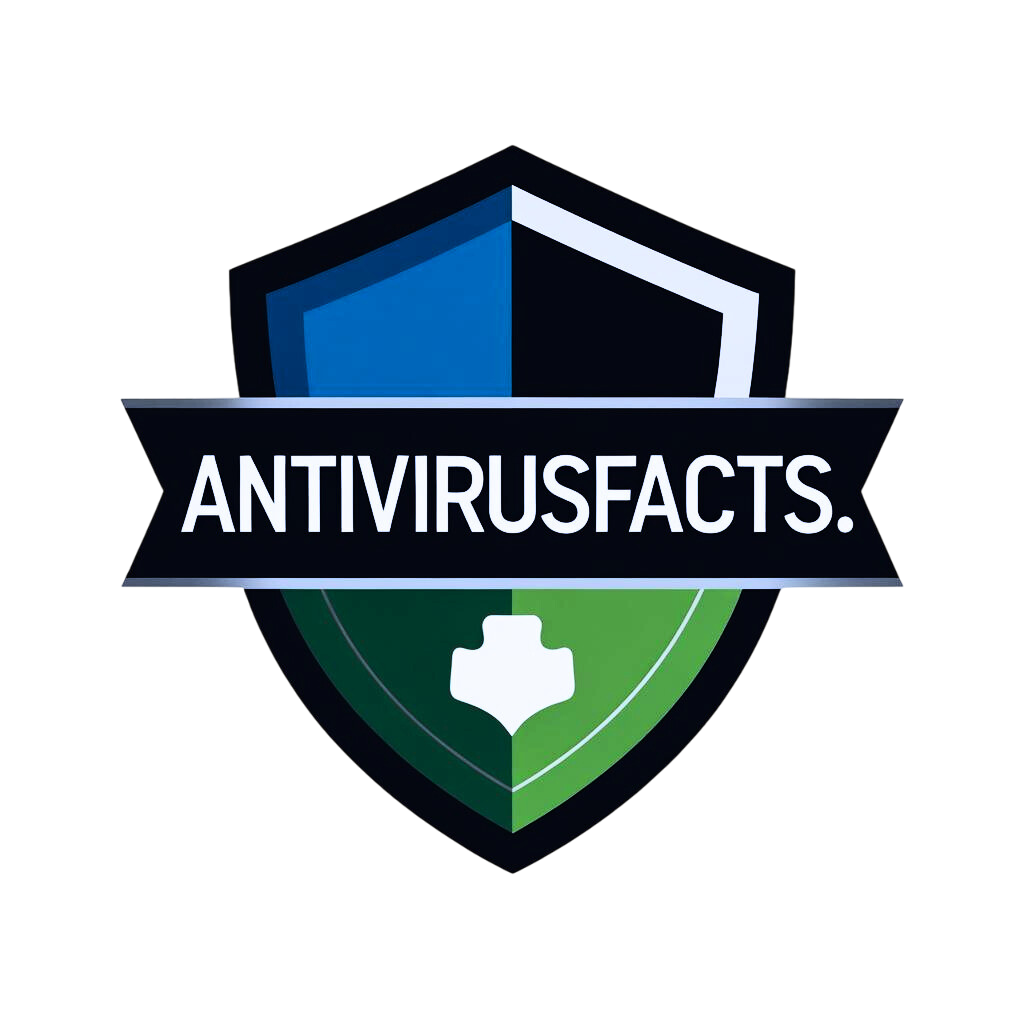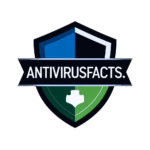🛡️ How to Get Rid of Virus on Your Computer (2025 Step-by-Step Guide)

If you’re trying to figure out how to get rid of virus on your computer, it helps to first understand what exactly a computer virus is — and why it’s not something you should ignore.
Table of Contents
ToggleA computer virus is a form of malware (malicious software) designed to invade your system, hide inside normal-looking files, and spread across your PC or even to other devices. Once it’s inside, it behaves like a parasite — often operating silently in the background while it damages your data or opens the door for more threats.
🔍 Common Ways Viruses Enter Your Computer
Modern viruses don’t need much to get in. They often sneak into your device through:
Email attachments that look like resumes, invoices, or delivery updates
Fake download buttons on shady websites
Pirated software or cracked games
USB drives from friends or work computers
Pop-up warnings saying “your system is infected — click to fix”
And once they get in? They don’t just sit there.
🧨 Here’s What a Virus Can Do in 2025
| 🛠 Virus Effect | Real-World Outcome |
|---|---|
| 🔐 Steal Your Personal Data | Hackers grab your passwords, banking logins, credit cards, or email access |
| 🧨 Damage or Corrupt Files | Important files disappear, get locked, renamed, or won’t open |
| 🐢 Slow Down Your System | Computer becomes sluggish, freezes, or overheats for no reason |
| ❌ Disable Antivirus Tools | Antivirus won’t update, open, or suddenly turns off |
| 🔗 Download More Malware | Virus invites spyware, ransomware, or cryptominers into your system |
| 🧭 Hijack Your Browser | Homepage changes, Google redirects go to sketchy websites |
| 🎭 Disguise as Real Software | Virus pretends to be Microsoft apps or Chrome extensions |
⚠️ In 2025, viruses are smarter than ever. They can use AI to evade detection, bury themselves in hidden folders, or act like real Windows updates. Some don’t show any obvious symptoms — until it’s too late.
If you’re experiencing strange behavior on your PC, you might already be infected. Here’s how to know for sure.
🧠 Signs You Might Have a Virus on Your Computer
Many users don’t realize they’re infected until it’s already caused major damage. That’s why spotting the signs early is key — especially when you’re figuring out how to get rid of virus on your computer safely and completely.
Look for these warning signs:
| 🚨 Suspicious Behavior | What It Could Mean |
|---|---|
| 🐌 PC boots slowly or crashes randomly | Virus is interfering with startup processes or forcing shutdowns |
| 🪟 Pop-ups when you’re not browsing | Adware or hidden processes injecting fake alerts |
| 🌐 Browser homepage or search changed | Browser hijacker installed without your permission |
| 🧩 New toolbars or apps appeared | Malware bundled with something you downloaded |
| ❌ Antivirus disabled or unresponsive | Virus has blocked your security defenses |
| 🔗 Clicks redirect to wrong websites | DNS or browser hijacker altering your web traffic |
| 📁 Files missing or corrupted | Ransomware or destructive malware in action |
| 🧊 Loud fan while idle | Background malware using CPU for crypto mining or remote access |
🧠 Pro tip: If you’re noticing two or more of these symptoms, it’s highly likely your system is compromised. The virus may already be spreading in the background or transmitting your data to a remote server.
🎯 What You Should Do Right Now
If anything above sounds familiar, don’t panic — but don’t wait either.
Follow the full guide on how to get rid of virus on your computer, starting with:
👉 Step 1: Disconnect from the Internet Immediately
(This helps stop the virus from communicating with its source or spreading further.)
🛠️ Step-by-Step: How to Get Rid of Virus on Computer (Even If You're Not Techy)
✅ Step 1: Disconnect Your Internet — IMMEDIATELY
Before anything else, cut off the internet. Viruses often use your active internet connection to:
Steal personal info like passwords or banking details
Download even more dangerous files
Spread to other devices on your Wi-Fi network
🔌 Why This Step Matters:
| Without Internet Disconnection | With Internet Disconnection |
|---|---|
| Virus can contact hacker’s server | Virus is cut off from outside control |
| Malware may download more viruses | Prevents further infection |
| Can spread to cloud storage or network drives | Blocks spreading to other computers |
👣 What You Should Do:
If You’re Using Wi-Fi:
Look at the bottom-right corner of your screen (taskbar)
Click the Wi-Fi icon (looks like radio waves)
Click your connected network name
Click Disconnect or Turn Off Wi-Fi
If You’re Using Ethernet (Wired):
Look at the back or side of your desktop/laptop
Find the blue or grey cable connected to the internet
Unplug it like you’re pulling out a charger
🧠 Important: Disconnecting the internet doesn’t remove the virus — it just stops it from getting worse. Do this before anything else.
✅ Step 2: Reboot Your Computer into Safe Mode
Safe Mode is like a safety bubble. It starts Windows with the bare minimum — no extra programs, no internet, and usually no virus activity.
This makes virus removal way easier.
🖥️ What Safe Mode Does:
| Normal Mode | Safe Mode |
|---|---|
| Loads all apps, drivers, internet, etc. | Loads only system essentials |
| Malware can start with your PC | Malware usually can’t auto-start |
| Risky for troubleshooting | Safe environment for virus removal |
👣 Step-by-Step: How to Enter Safe Mode (Windows 10 / 11):
Click Start Menu (Windows icon in bottom-left corner)
Click the Power icon
Hold the SHIFT key, then click Restart
A blue screen menu will appear
Choose:Troubleshoot→Advanced Options→Startup SettingsClick Restart
Press 4 or F4 on your keyboard to select Safe Mode
⚠️ Don’t worry if your screen looks fuzzy or plain — that’s normal in Safe Mode.
✅ Step 3: Uninstall Suspicious or Unknown Programs
Viruses often disguise themselves as “helpful” programs — like driver updaters, speed boosters, or fake antivirus tools.
You need to manually remove anything that looks shady.
👁️ What to Look For:
| Safe Programs (Usually Okay) | Suspicious Programs (Uninstall Immediately) |
|---|---|
| Microsoft Edge | SpeedCleaner Pro, WebTools, SafeBrowse |
| Google Chrome | DriverFixer, Advanced System Protector |
| Microsoft OneDrive | Any tool you don’t remember installing |
👣 How to Remove These:
Press Windows Key + R
Type
appwiz.cpl→ Press EnterLook through the installed programs list
If unsure about a program:
Google the name
See if others report it as malware
To uninstall:
Right-click → Click Uninstall
Follow the prompts carefully
🧠 NOTE: Some viruses pretend to uninstall but don’t. We’ll catch leftovers in later steps.
✅ Step 4: Install a Trusted Antivirus Tool (Safely)
Now it’s time to scan your system properly. But don’t just download anything — some fake antivirus tools are actually viruses.
Use one of these legit and tested antivirus tools.
🔐 Best Antivirus for Virus Removal in 2025:
| Antivirus | Why Use It |
|---|---|
| Bitdefender Antivirus Plus | Super deep scans, top-rated detection accuracy |
| Norton 360 | Strong real-time detection, great support |
| Microsoft Defender | Built into Windows, decent free option |
👣 How to Install Antivirus (Without Internet):
On a clean, uninfected PC:
Go to the official antivirus website
Download the offline installer
Copy the installer to a USB flash drive
Plug that USB into your infected PC
Install the antivirus software
Open it → Run a Full System Scan
Let it quarantine or delete anything suspicious
⚠️ Never use cracked antivirus tools — they’re often infected themselves.
✅ Step 5: Use a Second Malware Scanner
Even top antivirus programs miss certain threats like browser hijackers, rootkits, or keyloggers. Use a second tool to double-check.
🧼 Best Secondary Scanners (Free):
| Tool | Specializes In |
|---|---|
| Malwarebytes Free | Rootkits, adware, spyware, browser junk |
| Emsisoft Emergency Kit | Portable, no install needed |
👣 How to Use It:
Download and install (or run) the tool
Let it update its malware definitions
Run a Full Scan (not just Quick Scan)
Quarantine or delete any threats
Restart your PC in Safe Mode again if needed
🧠 Running two full scans gives you the best possible cleanup.
✅ Step 6: Clean Browsers & Extensions
Many viruses hijack your browser — changing your homepage, installing toolbars, or redirecting your searches to fake sites.
👣 Reset Chrome / Edge / Firefox:
Open your browser
Go to Settings → Reset Settings
Click Restore Settings to Default
Navigate to Extensions/Add-ons
Remove anything unfamiliar
🍪 Clean Cache & Cookies:
Go to browser Settings → Privacy → Clear Browsing Data
Clear:
Cached images
Cookies
Browsing history
✅ Bonus Tool:
Run Malwarebytes ADWCleaner to erase hidden browser malware in one click.
✅ Step 7: Delete Temp Files & Speed Up Your System
Viruses often hide in Temp folders, making cleanup harder.
👣 How to Wipe Temp Folders:
Press Windows Key + R
Type:
%temp%→ Press EnterA folder will open — press Ctrl + A → Delete everything
Then open Recycle Bin → Empty it
Run Disk Cleanup:
Open Start → Type:
Disk CleanupChoose Drive C:
Check all boxes
Click OK → Delete Files
✅ Step 8: Stop Malware from Auto-Launching at Startup
Even after removal, some malware programs restart automatically with Windows.
👣 Disable Startup Malware:
Press Ctrl + Shift + Esc → Opens Task Manager
Click on the Startup tab
Look for suspicious items (unknown publisher, weird names)
Right-click → Click Disable
| Safe Startup Items | Suspicious Ones You Should Disable |
|---|---|
| Windows Security Notifications | VideoSearch App, FastUpdater, WebServices |
| Realtek Audio Manager | BrowserGuard Pro, AutoClicker Tool |
✅ Step 9: Update Windows and All Installed Software
Hackers love old software. Updating closes security holes that viruses exploit.
👣 How to Update Windows:
Go to Start → Settings → Windows Update
Click Check for updates
Install everything — even optional ones
Also Update:
Google Chrome / Microsoft Edge
Java (if installed)
Adobe Reader
PDF tools
Drivers (via Windows Update or manufacturer site)
🛡️ Updates are prevention. No updates = wide open door for reinfection.
✅ Step 10: Final Antivirus Scan (Confirm You’re Clean)
This final step is about reassurance and prevention.
👣 What to Do:
Reconnect to the Internet
Launch your antivirus
Run a Full System Scan
If it finds nothing, and your system runs normally — you’re clean.
🎉 Congratulations! You’ve successfully completed the technician-level guide for how to get rid of virus on your computer — even if you weren’t tech-savvy at all.
🧪 How to Make Sure the Virus Is Fully Removed from Your Computer
Removing a virus is one thing. Making sure it’s actually gone — and won’t come back the next time you restart your PC — is just as important.
Many users stop too early, thinking “it looks fine now.” But in 2025, viruses can hide, reinstall themselves, or silently reconnect to the internet even after a fake “removal.”
Follow this step-by-step confirmation checklist to ensure your system is actually clean — not just temporarily behaving.
✅ 1. Run a Final Full-System Antivirus Scan (With Internet Back On)
Once you’ve finished cleaning and optimizing your system, reconnect to the internet and run a final full-system scan using the same antivirus tool you used earlier.
Why a second scan matters:
First scans may have skipped files that were “in use”
Now that malware processes are disabled, deeper scans are more effective
Internet connection allows antivirus to pull fresh virus definitions
🔁 Use Full Scan, not Quick or Smart Scan. It takes longer but checks every nook and cranny of your drives.
✅ 2. Run a Second Malware Scanner (From a Different Vendor)
No single antivirus catches everything. Use a different tool for a second opinion — preferably one that specializes in different threat types.
| Primary Tool (Used Before) | Best Secondary Scanner Now | What It Adds |
|---|---|---|
| Bitdefender / Norton | Malwarebytes Free | Detects adware, spyware, browser junk |
| Windows Defender | Emsisoft Emergency Kit | Catches portable, non-registered malware |
| Avast / AVG | Kaspersky Virus Removal Tool | Deep heuristic scanning |
Install your second tool
Update its definitions
Run a Full Scan again
If it finds nothing, you’re in good shape.
✅ 3. Check Windows Task Manager for Suspicious Background Activity
Some viruses try to restart silently in the background — even after deletion. You can catch them by manually reviewing background processes.
👣 Here’s how:
Press Ctrl + Shift + Esc → Opens Task Manager
Go to the Processes tab
Look for:
High CPU usage when idle
Unknown app names (e.g., “WebService.exe”, “svhostt.exe” with two t’s)
Suspicious memory consumption (apps you didn’t open)
🧠 If something looks odd, Google the process name. If it’s not part of Windows, it could still be malware.
✅ 4. Review Browser Behavior & Homepage
Browser hijackers can reinstall themselves even after virus removal — especially if synced with your Google/Microsoft account.
Confirm these are back to normal:
| Area to Check | What to Look For |
|---|---|
| Homepage | Should be your set homepage (not some .xyz) |
| Search engine | Should be Google, Bing, etc. |
| Extensions | Only known, installed-by-you extensions |
| Redirects | Google links should go directly to results |
If problems come back, run Malwarebytes AdwCleaner or reset browser settings again.
✅ 5. Reboot Your PC — and Watch What Loads
Rebooting is your final stress test. Some viruses hide in startup tasks and reactivate when you turn your system back on.
What to Do:
Restart your PC
Once booted:
Check Task Manager (again)
See if new pop-ups, toolbars, or performance issues return
Watch for any antivirus alerts
🧠 If the PC is clean for 10+ minutes post-boot:
No high fan noise
No browser redirects
Antivirus stays on
No new suspicious processes appear
✅ That’s a strong sign the virus is fully removed.
✅ 6. Use System File Checker to Check for Damage
Some malware corrupts system files or registry entries. Run the built-in Windows SFC scan to verify integrity.
👣 Here’s how:
Open Start Menu
Type
cmd, right-click Command Prompt → Run as AdministratorType the following:
bashsfc /scannowHit Enter
Let it run — this tool will automatically repair any damaged Windows system files.
✅ 7. Check Windows Security for Final Warnings
Go to Start → Settings → Update & Security → Windows Security
Click on Virus & Threat Protection
Look for:
Green checkmarks (means okay)
Red or yellow alerts (means something still wrong)
If Windows is happy, your system is likely safe.
🧩 Optional — Triple Check with Online Scanner
Use a cloud-based scanner to catch obscure threats that might not show up in traditional tools.
| Online Tool (No Install Needed) | Link |
|---|---|
| ESET Online Scanner | https://www.eset.com |
| Trend Micro HouseCall | housecall.trendmicro.com |
| VirusTotal File Scan | https://www.virustotal.com |
Upload suspicious files or do a quick browser-based scan — these often detect rare or new strains.
✅ Final Green Flags You’re Clean
| System Behavior | What It Means |
|---|---|
| Antivirus reports zero threats | No known infections remaining |
| No new apps/extensions appear | Virus no longer reinstalls itself |
| No redirecting in browser | No hijackers remain active |
| No slowdowns or crashes | System resources are back to normal |
| Reboot is smooth and silent | No malicious startup tasks left |
🔒 How to Prevent Getting Infected Again (Beginner-Safe Tips for 2025)
Now that you’ve learned how to get rid of virus on your computer, your job isn’t over yet — you now have to make sure it never comes back.
Just like locking your door after getting robbed, these prevention tips are essential to avoid reinfection. Below is a step-by-step protection plan anyone can follow — no tech degree required.
🛡️ 1. Use a Real Antivirus — and Keep It Turned On
One of the biggest mistakes users make is disabling antivirus software or relying on free versions that don’t offer full protection.
✅ Your Best Options in 2025:
| Antivirus | Why It’s Good for Prevention |
|---|---|
| Bitdefender Antivirus Plus | Auto-scans downloads, detects fileless malware, smart firewall |
| Norton 360 | Real-time cloud scanning, phishing protection, auto updates |
| Microsoft Defender | Decent basic layer, built into Windows |
🧠 Tip: If you can afford it, go with a paid plan. Free versions often skip advanced threat protection, ransomware shields, or safe browsing layers.
🌐 2. Be Extra Cautious with Emails & Attachments
Over 90% of viruses enter through phishing emails or fake attachments pretending to be invoices, resumes, or delivery notices.
🔍 How to Spot Dangerous Emails:
| Looks Like a Real Email? | Warning Signs |
|---|---|
| “Your PayPal account is locked!” | Sent from a weird Gmail or typo’d domain |
| “Invoice attached – urgent!” | You don’t recognize the sender |
| “Amazon refund: click to claim” | Link goes to a .xyz or shortened URL |
| “Tracking order [FedEx12345]” | Attachment is a ZIP, EXE, or Word doc |
🛑 Never click on links or download files from suspicious emails — even if they look official.
🌍 3. Avoid Suspicious Websites (And Pop-Ups That Say “You’re Infected!”)
Hackers use shady websites, fake pop-up warnings, and malicious ads to trick you into clicking.
🚫 Don’t Trust:
Download sites with multiple “Download Now” buttons
Pop-ups saying “Your PC is infected — click here to fix!”
Fake antivirus installers
Pirated movie/game sites
✅ Stick to official software websites only (e.g., Adobe.com, Microsoft.com, Bitdefender.com)
🧩 4. Keep Windows and Software Updated — Always
Hackers exploit old vulnerabilities in Windows, Java, browsers, and other software. Updates often patch those holes.
🔁 Here’s What You Must Keep Updated:
| Software | How to Update |
|---|---|
| Windows OS | Settings → Windows Update → Check for Updates |
| Google Chrome / Edge | Browser Settings → About Chrome / About Edge |
| Java (if installed) | Java Control Panel → Update tab |
| Adobe Reader / PDF tools | Help → Check for Updates |
| Drivers | Windows Update or Manufacturer Website (e.g., Dell, HP, ASUS) |
🧠 Turn on automatic updates wherever possible so you don’t forget.
💾 5. Never Use Cracked or Pirated Software
Cracked software is the #1 source of viruses, trojans, and hidden backdoors.
Here’s What You Risk:
| You Download… | But What Actually Happens… |
|---|---|
| Free “Activator” for MS Office | Installs a keylogger that records your passwords |
| Cracked Photoshop | Comes bundled with ransomware that locks all your files |
| Free Game MOD APK | Hidden spyware sends data to servers in other countries |
🛑 If you didn’t pay for it — assume it’s infected.
🧼 6. Use Browser Extensions That Keep You Safe
Use trusted extensions that block malware, phishing sites, and fake ads.
✅ Safe Tools:
| Extension | What It Does |
|---|---|
| uBlock Origin | Blocks malicious ads and pop-ups |
| Bitdefender TrafficLight | Detects unsafe websites in search results |
| Malwarebytes Browser Guard | Blocks phishing, tech support scams, and browser hijackers |
💡 Bonus tip: Disable browser extensions you don’t recognize. If you didn’t install it — remove it.
🔒 7. Use a Strong Password + Two-Factor Authentication (2FA)
Viruses don’t always steal your files — some steal your logins and identity.
What to Do:
Use strong, unique passwords (e.g.,
Lime$2025!Secure?)Don’t reuse the same password across sites
Enable 2FA for your email, bank, Facebook, etc.
Use tools like:
Bitwarden
1Password
LastPass
These help generate and store passwords securely.
🧊 8. Backup Your Important Files — Regularly
If malware strikes again — or if ransomware locks your system — you’ll be glad you had a backup.
🔁 Use Any of These:
| Backup Tool | Where It Stores Your Files |
|---|---|
| Google Drive | Cloud (safe if password is protected) |
| OneDrive | Microsoft’s cloud backup (auto sync option) |
| External Hard Drive | Offline, ideal for sensitive documents |
| Macrium Reflect / EaseUS | Full system image backups |
⚠️ Keep at least one backup offline and disconnected from your PC (USB drives or external HDDs work best).
✅ Recap: The 2025 Virus Protection Checklist
| Do This ✔ | Why It Matters |
|---|---|
| Use real antivirus | Catches threats before they run |
| Avoid shady downloads | Prevents virus entry |
| Update everything | Patches known weaknesses |
| Watch email attachments | Stops phishing attempts |
| Backup your data | Protects against file loss or ransomware |
| Use safe browsing tools | Blocks hijackers and fake warnings |
🛡️ Stay clean by being cautious. Once you’ve cleaned your system using the full guide on how to get rid of virus on your computer, keep these habits in place — and you’ll rarely (if ever) get infected again.
😖 What If the Virus Keeps Coming Back Again?
So you followed every step to learn how to get rid of virus on your computer — but the problem still isn’t gone. Maybe your browser is redirecting again, your antivirus keeps finding the same malware, or strange programs reappear every time you reboot.
This means your PC may be dealing with:
A deeply rooted or persistent infection
Hidden startup scripts or registry changes
A backdoor or reinfection from cloud sync / USB
A virus that installed a system-level driver or task
Let’s break down how to deal with stubborn infections in a step-by-step, foolproof way — even if you’re not tech-savvy.
🧠 Step 1: Rule Out These Common Reinfection Sources
Sometimes, it’s not the computer’s fault — you’re accidentally reinfecting it.
| Reinfection Source | What Happens | Fix It By… |
|---|---|---|
| Cloud backup (Google Drive, OneDrive) | Malware file re-syncs every time you clean it | Temporarily pause sync + clean synced folders |
| External USB drives | You plug in an infected drive and launch malware again | Scan all USB devices with antivirus |
| Browser profile sync | Chrome/Edge sync re-downloads infected extensions | Turn off sync → clean browser manually |
| Fake antivirus or cracked software | You keep reinstalling the virus by mistake | Download software from official websites only |
🧼 If it keeps coming back, there’s a good chance it’s hiding in something YOU re-use. Clean those first.
🛠️ Step 2: Use an Advanced Malware Remover (Better Than Your Main AV)
Some malware hides from traditional antivirus. You’ll need a specialized tool made to remove rootkits, stealth backdoors, and registry-level malware.
Recommended Tools for Stubborn Malware:
| Tool Name | Why Use It |
|---|---|
| Malwarebytes Anti-Rootkit | Detects deeply hidden threats invisible to normal antivirus |
| Emsisoft Emergency Kit | No installation needed — ideal for infected environments |
| Kaspersky Virus Removal Tool | Great for persistent trojans or unknown startup malware |
| RogueKiller Anti-Malware | Finds & removes registry/boot-level infections |
🧪 These tools focus on what your main antivirus missed — use them one by one and always run full scans.
🔍 Step 3: Reset Windows Startup Tasks & Scheduled Jobs
Some advanced malware creates scheduled tasks that auto-launch infections every time you boot.
👣 Here’s how to stop it:
A. Disable Unknown Startup Apps:
Press
Ctrl + Shift + Esc→ Open Task ManagerGo to the Startup tab
Right-click and Disable anything suspicious
B. Check Scheduled Tasks:
Press
Windows + R, type:taskschd.msc→ Press EnterLook under Task Scheduler Library
Delete any tasks with:
Random names like “Updater_338hdsa”
No publisher
Weird triggers (e.g., “every 5 minutes”)
🧬 Step 4: Run a Deep Registry Cleaner (Only If You’re Comfortable)
Malware often embeds itself in the Windows registry so it can keep reinstalling. Be extremely careful — the registry is sensitive.
Recommended Safe Registry Cleaners:
| Tool Name | Safe For Beginners? | What It Does |
|---|---|---|
| CCleaner Free | ✅ Yes | Removes invalid and broken registry entries |
| Wise Registry Cleaner | ✅ Yes | Can back up before deleting anything |
💡 Run a registry backup before doing this. These tools usually ask automatically.
💥 Step 5: Do a Clean Install of Windows (If All Else Fails)
If the virus still keeps coming back even after everything — wipe the system completely. Sometimes that’s the only real fix.
When to Do a Clean Install:
You’ve tried 2+ scanners and the malware always returns
Browser keeps redirecting, even after reset
Antivirus can’t remove the infection permanently
Your PC is running unusually hot, slow, or buggy
👣 How to Wipe and Reinstall Windows Safely:
Backup your files (documents, photos, etc.)
DO NOT backup .exe or suspicious files
Use an external drive or clean cloud storage
Go to Settings → System → Recovery
Click Reset this PC → Choose Remove Everything
Follow the on-screen process
🎯 This gives you a clean slate. Install antivirus and updates before anything else once rebooted.
✅ Final Tips If the Virus Keeps Coming Back
| Do This Again | Why It Helps |
|---|---|
| Run a different antivirus | Your main one may be blind to this specific virus |
| Clean USBs + disable cloud sync | Prevent hidden reinfection from outside devices |
| Use Safe Mode for scans | Blocks malware from auto-launching during removal |
| Check browser sync settings | Chrome sync can bring back infected extensions |
| Avoid cracked or “free” tools | Most free keygens and hacks are malware in disguise |
🧠 Remember: If a virus keeps returning, it’s because something in your system is helping it survive.
This section arms you with tools to cut off those survival methods — permanently.
✅ How to Create a Virus-Proof Backup Plan (2025 Edition)
You cleaned your system and learned how to get rid of virus on your computer. But what if ransomware strikes again? What if a hidden trojan corrupts your files next month?
Answer: You need a virus-proof backup strategy — one that keeps your files safe even if your PC gets infected again.
This guide is for everyone: home users, freelancers, gamers, students, and small business owners. It’s easy to follow, and it protects you before the next attack happens.
🧠 Why Regular Backups Aren’t Enough in 2025
If you simply copy files to a USB or sync them to Google Drive, you’re not safe. Here’s why:
| Backup Type | Problem |
|---|---|
| USB Drive (always connected) | Malware can infect or encrypt the drive too |
| Google Drive / OneDrive | Ransomware can sync encrypted or infected files |
| No Backup | Total data loss if PC dies or gets locked by malware |
🔐 A virus-proof backup = offline + versioned + automated + encrypted.
Let’s break it down step-by-step.
🛠️ Step 1: Choose the Right Backup Method
Use a layered backup system — one local, one cloud.
| Backup Method | Why It’s Important | Tool Suggestions |
|---|---|---|
| ✅ Local Offline Backup | Totally safe from ransomware (when disconnected) | External HDD + Macrium / EaseUS |
| ✅ Cloud Backup | Safe from fire/theft, allows recovery from anywhere | pCloud, IDrive, Backblaze, OneDrive |
| ✅ System Image | Restore entire PC to pre-virus state (OS + settings) | Macrium Reflect Free, Acronis True Image |
🧰 Step 2: Set Up a Full System Image Backup (for Disaster Recovery)
This is your “panic button” copy — everything on your PC frozen in time before the infection.
👣 How to Create One:
Download Macrium Reflect Free or Acronis True Image
Connect an external hard drive (1TB+ recommended)
Select “Create Image of Entire Disk”
Schedule it weekly or bi-weekly
Label it with date (e.g., “System_Backup_July_2025”)
🧠 Why this matters: If you ever get ransomware again, just restore this image — no cleanup, no virus hunting, no data loss.
☁️ Step 3: Create a Cloud Backup of Personal Files
Cloud backups help recover important files (photos, documents, client data) even if your PC or hard drive is destroyed.
Best Cloud Backup Options (2025):
| Service | Key Features | Virus Safety? |
|---|---|---|
| IDrive | Version history, AES 256-bit encryption | ✅ Yes |
| pCloud | Allows manual uploads, zero-knowledge crypto | ✅ Yes |
| Backblaze | Unlimited data, auto daily backups | ✅ Yes |
| OneDrive | Built into Windows, supports version history | ✅ Yes |
👣 Setup Steps:
Sign up for a trusted provider (avoid sketchy free sites)
Choose folders to sync (Documents, Desktop, Pictures)
Enable versioning and file recovery
Ensure ransomware protection is active (offered by most major providers)
🔌 Step 4: Use a Rotating Offline USB Backup (Weekly or Monthly)
Viruses can infect USB drives if they’re always plugged in. So you rotate them like this:
| Week | USB Device | Status |
|---|---|---|
| Week 1 | USB #1 (Blue Label) | Plug in → Backup → Unplug |
| Week 2 | USB #2 (Red Label) | Plug in → Backup → Unplug |
| Week 3 | Repeat with USB #1 | Safe, clean copy remains |
Why It Works:
Even if ransomware strikes, one USB is always offline
You can restore safe copies without paying a ransom
🧠 Tip: Use labels or sticky notes to track backup dates
🔑 Step 5: Protect Your Backups from Tampering
Even backup files can be corrupted if malware accesses them. Use the following protections:
🛡️ Backup File Protection Table:
| Action | Tool / Method | Why It Matters |
|---|---|---|
| Encrypt your external drives | VeraCrypt or BitLocker (Windows Pro) | Stops malware from accessing files |
| Use password protection | Cloud + USB backups | Prevents unauthorized changes |
| Set cloud version limits | Enable versioning (e.g. keep last 10 versions) | Undoes infected file changes |
| Disconnect USB after backup | Manual step | Keeps it air-gapped from malware |
📅 Step 6: Automate & Set Reminders
If you don’t automate it, you’ll forget — and that’s when malware strikes.
Tips:
Use built-in Windows Backup & Restore scheduler
Use tools like Macrium to auto-backup every Friday at 6 PM
Set calendar reminders for:
USB plug-in dates
Cloud file sync checks
System image renewal (once a month)
✅ Backups should be low effort, high reliability. Automate everything you can.
🚨 Bonus: Test Your Backup Regularly
You don’t want to find out your backup failed after you’ve been hit.
Test Checklist (Monthly):
Can you open recent cloud files from another PC?
Can your backup software restore a single file from last week?
Does your external USB still function?
Have you made a full system image in the last 30 days?
If you answer “no” to any of these — update your backup strategy immediately.
✅ Recap: The Virus-Proof Backup Plan (2025 Edition)
| Task | Status |
|---|---|
| 🧰 Created system image | ✅ |
| ☁️ Set up cloud backup | ✅ |
| 🔌 Using rotating USB drives | ✅ |
| 🔐 Encryption enabled | ✅ |
| 🗓️ Automations + reminders | ✅ |
| 🧪 Tested backup recently | ✅ |
💡 Your PC will never be 100% virus-proof — but your files absolutely can be.
With this plan, even if ransomware, a trojan, or a full system meltdown hits tomorrow — you can fully recover without paying a single dollar or losing a single file.
🧨 Common Myths About Computer Viruses (2025 Edition)
Even in 2025, most users still believe outdated or flat-out wrong things about viruses. These myths lead to careless mistakes, poor antivirus choices, and in many cases, repeated infections.
Let’s debunk the top computer virus myths so you and your readers stay smart, protected, and informed.
❌ Myth #1: “I Don’t Visit Shady Websites, So I’m Safe.”
Truth:
You can get infected from completely legitimate-looking websites.
Hackers inject malicious ads (malvertising) into news sites and blogs.
Even Google search results can lead to fake download pages or phishing links.
“Trusted” browser extensions often get sold to shady developers.
✅ What to Do Instead:
Always use real-time antivirus + browser protection tools (like Bitdefender TrafficLight or Malwarebytes Browser Guard), even if you browse safely.
❌ Myth #2: “Macs and iPhones Don’t Get Viruses.”
Truth:
Apple devices do get malware, just less frequently — and mostly in different ways.
Mac adware, spyware, and password stealers are growing rapidly in 2025.
iPhones can be targeted via zero-day Safari exploits or shady enterprise apps.
Phishing works the same on Apple or Windows.
✅ What to Do Instead:
Use antivirus for Mac (e.g., Bitdefender for Mac, Intego) and never trust unknown links or downloads on any platform.
❌ Myth #3: “Free Antivirus Is Enough in 2025.”
Truth:
Free antivirus only covers basic threats and lacks features like:
Real-time cloud scanning
Ransomware shields
Email phishing filters
VPN, file shredder, parental controls
✅ What to Do Instead:
Use a paid antivirus (like Norton 360 or Bitdefender Plus) for full coverage — especially if you handle sensitive data, shop online, or store passwords.
❌ Myth #4: “Antivirus Slows Down My Computer.”
Truth:
Old antivirus software did slow down PCs. But modern antivirus uses cloud-based AI, meaning:
Minimal impact on RAM or CPU
Idle-time scans that run only when you’re not using the PC
Lightweight real-time protection
✅ What to Do Instead:
Choose a fast antivirus with performance modes (Bitdefender, Norton, or ESET). Run regular disk cleanups to keep your PC running smoothly.
❌ Myth #5: “Once I Remove the Virus, I’m Safe.”
Truth:
Removing the malware doesn’t undo the damage it caused.
Your passwords may already be stolen
Files may be corrupted or copied
Malware may have left backdoors for reinfection
✅ What to Do Instead:
Change all passwords after an infection
Check for hidden startup tasks and suspicious software
Run 2+ antivirus tools for confirmation
Set up a virus-proof backup plan immediately
❌ Myth #6: “My Browser Warning Is Real!”
Truth:
Most pop-up warnings that scream: “Your PC is Infected!” are scams.
They often:
Mimic Microsoft or Google branding
Tell you to call a fake tech support number
Trigger scary sounds and flashing messages
✅ What to Do Instead:
Close the browser tab
Do not click or call
Run a scan with Malwarebytes or ADWCleaner
Legit antivirus software never uses scary pop-ups through your browser.
❌ Myth #7: “I Don’t Download Anything, So I Can’t Get Infected.”
Truth:
Infections now spread without downloads — through:
Browser exploits
Email previews
Infected USBs
Outdated software or drivers
✅ What to Do Instead:
Keep your system 100% updated
Use safe browsers with sandboxing (e.g., Chrome)
Scan all external drives before opening files
❌ Myth #8: “I Have Antivirus, So I Can Click Whatever I Want.”
Truth:
Antivirus is a safety net, not a shield against all bad decisions.
Zero-day attacks (new viruses) can bypass antivirus
Clicking fake login pages can still steal your info
Antivirus might block malware, but not the consequences (e.g., leaked credentials)
✅ What to Do Instead:
Use antivirus plus smart habits:
Don’t open sketchy links
Don’t disable your firewall
Don’t ignore update notifications
✅ Recap: Virus Myths vs Truth (Quick Table)
| Myth | The Truth |
|---|---|
| “I only visit safe sites” | Clean sites can still host infected ads |
| “Macs and iPhones don’t get viruses” | They do — and in stealthier ways |
| “Free antivirus is enough” | Paid antivirus offers better protection in 2025 |
| “Antivirus slows down my PC” | Modern AVs are fast, cloud-based, and performance-friendly |
| “Removing a virus means I’m safe” | You must check for damage and backdoors |
| “Pop-up warnings are legit” | Most are fake scams designed to trick you |
| “I don’t download anything, so I’m safe” | Malware can arrive via USBs, outdated software, or email links |
| “Antivirus means I can do anything online” | Smart habits are still critical to staying protected |
💡 Now that you know the real facts, you’re miles ahead of the average user.
Busting these myths will help you stay safe long after you’ve learned how to get rid of virus on your computer.
🥇 Best Antivirus Tools for 2025 (Ranked & Compared)
You’ve learned how to get rid of virus on your computer — now it’s time to choose the right antivirus to keep you safe going forward.
The 2025 malware landscape is advanced: AI-generated phishing, fileless threats, deepfake scams, ransomware that auto-encrypts cloud sync folders… So basic or outdated antivirus just won’t cut it anymore.
This section breaks down the top antivirus tools of 2025 — ranked by real-world protection, performance, usability, features, and price.
🔝 Top 5 Antivirus Solutions (2025 Rankings)
| Rank | Antivirus | Best For | Real-World Protection | Performance Impact | Price (Starting) |
|---|---|---|---|---|---|
| 1️⃣ | Bitdefender Antivirus Plus | All-around protection + features | 🔒 6/6 (AV-TEST) | ⚡ Light | $19.99/year |
| 2️⃣ | Norton 360 Standard | Identity & ransomware protection | 🔒 6/6 | ⚡ Medium-light | $29.99/year |
| 3️⃣ | McAfee Total Protection | Multi-device & family plans | 🔒 6/6 | ⚡ Moderate | $34.99/year |
| 4️⃣ | Kaspersky Standard | Smart detection + anti-phishing | 🔒 6/6 | ⚡ Light | $22.99/year |
| 5️⃣ | ESET NOD32 Antivirus | Low system impact, advanced users | 🔒 5.5/6 | ⚡ Ultra-light | $29.99/year |
🔬 Source: AV-TEST.org 2025 Results
rel="nofollow noopener"
🧠 What Makes an Antivirus Great in 2025?
Here’s what to look for before you decide:
| Feature | Why It Matters in 2025 |
|---|---|
| ✅ Real-time Threat Detection | Blocks malware before it runs (vs. after infection) |
| ✅ Anti-Ransomware Engine | Stops your files from being locked & encrypted |
| ✅ Cloud-Based Scanning | Detects latest threats without waiting for database updates |
| ✅ Safe Browsing Tools | Warns you of fake sites, phishing pages, and scam downloads |
| ✅ Identity Theft Monitoring | Alerts you if your email or passwords appear on the dark web |
| ✅ VPN & Privacy Add-ons | Extra layer of security for public Wi-Fi & private browsing |
📦 Full Comparison Table: Antivirus Features Breakdown
| Feature | Bitdefender | Norton 360 | McAfee | Kaspersky | ESET |
|---|---|---|---|---|---|
| Real-Time Protection | ✅ Yes | ✅ Yes | ✅ Yes | ✅ Yes | ✅ Yes |
| Ransomware Shield | ✅ Yes | ✅ Yes | ✅ Yes | ✅ Yes | ⚠️ No |
| Phishing Protection | ✅ Yes | ✅ Yes | ✅ Yes | ✅ Yes | ✅ Yes |
| Firewall | ✅ Yes | ✅ Yes | ✅ Yes | ✅ Yes | ✅ Yes |
| VPN Included | ✅ Yes (limited) | ✅ Yes (with plan) | ✅ Yes | ⚠️ Limited | ❌ No |
| System Impact | ⚡ Low | ⚡ Medium | ⚡ Moderate | ⚡ Low | ⚡ Very Low |
| Password Manager | ✅ Yes | ✅ Yes | ✅ Yes | ❌ No | ❌ No |
| Identity Theft Monitoring | ⚠️ No | ✅ Yes | ✅ Yes | ❌ No | ❌ No |
| Game Mode / Silent Mode | ✅ Yes | ✅ Yes | ✅ Yes | ✅ Yes | ✅ Yes |
| Price (first year) | $19.99 | $29.99 | $34.99 | $22.99 | $29.99 |
✅ Best for Beginners: Bitdefender or Norton
🧠 Best for Techies: ESET
👨👩👧👦 Best for Families: McAfee (multi-device plans)
🔐 Best Free Antivirus Options (If You’re on a Budget)
If you truly can’t afford a premium tool, here are the top 100% free tools that don’t install bloatware:
| Free Antivirus | Pros | Cons |
|---|---|---|
| Windows Defender | Built-in, solid real-time protection | No ransomware shield, weak phishing guard |
| Kaspersky Free | Excellent malware detection, clean UI | No extras like VPN or password vault |
| Bitdefender Free | Light, automatic, low maintenance | No customization or extra features |
| Avira Free | Includes free VPN + tune-up tools | Ads for paid version |
⚠️ Warning: Never use pirated or unofficial antivirus tools. They often come bundled with malware.
🏆 Final Verdict: Which Antivirus Should You Choose?
| Scenario | Best Pick |
|---|---|
| Want best all-round protection | Bitdefender Antivirus Plus |
| Need identity & privacy tools | Norton 360 Standard |
| Have multiple family devices | McAfee Total Protection |
| Prefer lightweight protection | ESET NOD32 Antivirus |
| Want something simple and free | Windows Defender or Kaspersky Free |
🎯 Pro tip: Use one main antivirus + a second-opinion malware scanner like Malwarebytes or Emsisoft Emergency Kit once a week.
🔗 Related Articles on Antivirusfacts.com
Looking to level up your computer protection after removing a virus? Explore these expert-reviewed guides:
✅ Bitdefender Antivirus Review 2025
Unmatched real-time protection, ransomware defense, and performance — see why it’s our #1 pick this year.✅ Norton Antivirus Review 2025
A full review of Norton’s identity protection, cloud backups, and advanced anti-malware engine.✅ Kaspersky Antivirus Review 2025
Smart, lightweight, and highly accurate — see why Kaspersky is ideal for both beginners and techies.✅ Best Antivirus Software of 2025: Expert Picks
Compare the top antivirus tools side-by-side to find the best fit for your budget and needs.✅ Is Antivirus Dying in 2025? Here’s What the Industry Isn’t Telling You
Eye-opening guide on the future of malware, AI threats, and why antivirus is evolving — not disappearing.✅ Is Antivirus Needed on Chromebook in 2025?
Learn the truth about Chromebook security and what protections you actually need in today’s threat landscape.